PREREQUISITES
QC-CALC Real-Time 3.0 or higher and the InfinityQS Real Time Importer Module. You also must set up a define your parts in Proficient before you attempt to import.
INTRODUCTION
This article describes the steps necessary to export your data from QC-CALC Real-Time to InfinityQS Proficient. We have several customers who use Proficient and need to get CMM data into it without typing. This article assumes you are using the Real Time Importer (RTI) from Infinity.
STEPS
- First you'll need to set up a data access driver in Infinity that tells the RTI how to import the data from QC-CALC.
To do this, go to the configuration screen in the RTI (pictured below).
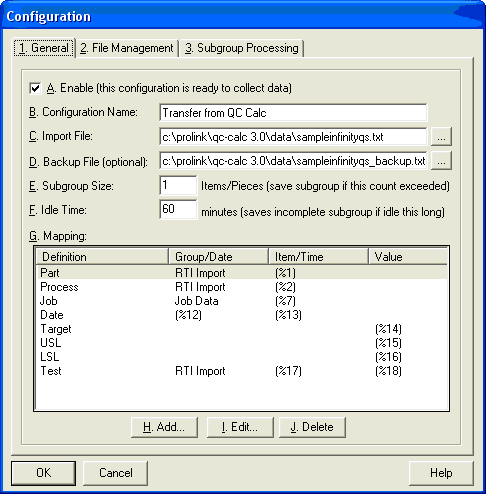
- On this screen, make sure you fill out "C" which specifies the path to the output file from QC-CALC. RTI should continuously poll the output directory looking for this file and will import it when it's found.
- In the "G" mapping section, add the various definitions so they match the picture above. The important thing is to get the correct percentage numbers as they match the fields in the CSV file that will be imported. For example, the Part will be coming from the first field in the CSV file and the Lower Spec Limit will be coming from the 16th field.
- On the File Management screen (pictured below), make sure to specify the Field Separator as comma and the Number of Header Rows = 1.
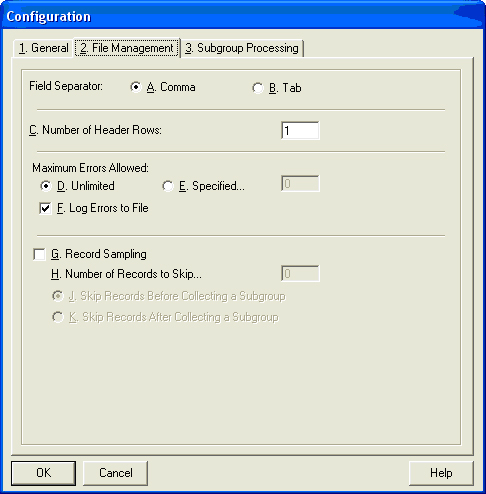
These settings should be all you need to set up an import in the RTI tool.
- In QC-CALC, go to Export > Setup Automatic Exporting and set up the screen so it matches the one below.
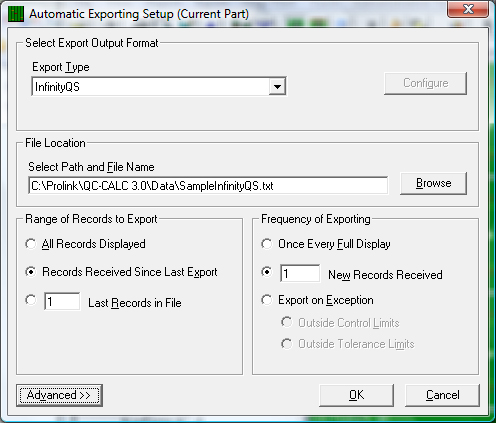
- Make sure to enable Automatic Reporting in QC-CALC by choosing Export > Automatic Exporting (Off). This menu should be checked so it is on.
- Measure parts and the data should automatically flow from QC-CALC to Proficient.
MORE INFORMATION
For more information about QC-CALC, please contact Prolink directly at support@prolinksoftware.com.
For more information about RTI or Proficient, please contact your InfinityQS representative.