From time to time, we are asked about how to deal with balloon numbers from the print. Specifically, the balloon numbers rarely match one to one with the dimension numbers in the CMM. As such, people want to somehow enter and subsequently report these numbers rather than the dimension numbers.
There are a couple of issues:
- Factors are not good for this type of data since it needs to be tracked at the dimension level. Factors are tracked at the part level. As such, you would have to specify balloon numbers for each part measured which is not desired.
- CMMs and other inspection machinery don't currently pass this type of data. Therefore, it must be entered by hand. Fortunately, it only needs to be done once per QCC file regardless of the number of records.
This article will discuss adding the balloon numbers to a QCC file. Please read the related article on reporting of the balloon numbers using the SPC Office Buddy.
Steps
- In QC-CALC SPC, open the QCC file (File > Open..).
- Go to Edit > Nominals and Tolerances.
- To the right of each dimension, there are two fields that are tracked at the dimension level; Dimension Information and Dimension Source.
You can use either one, but we recommend using Dimension Information. Dimension Source is meant to hold the actual source of the particular feature. In other words, which machine actually made that feature. It may be a drill press, a grinder, etc. For this article, we'll use the Dimension Information field.
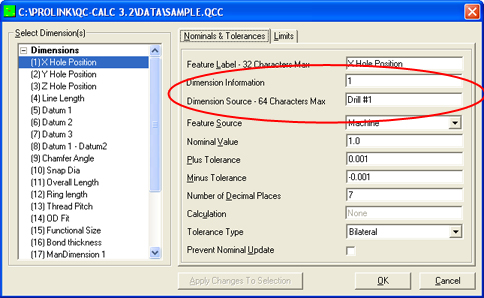
- In the Dimension Information field, type the balloon number. In the picture above, I typed a 1.
- For each dimension, click the label on the left side and add the number in the Dimension Information field on the right.
- When finished, click Apply Changes To Selection and then OK.
The balloon numbers have now been added to the dimensions of your QCC file.
More Information
This can also be done in QC-CALC Real-Time 3.4 using the same directions. The File > Edit Nominals and Tolerances screen was added to QC-CALC Real-Time and the Dimension Information field was renamed to Extra Information in the 3.4 version.