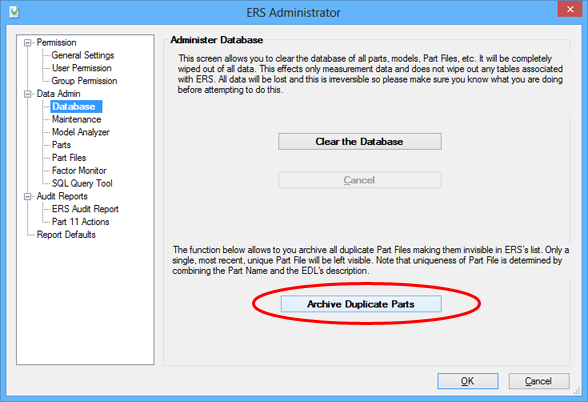Symptom
You are seeing the same part file in ERS more than once.
Cause
This is a common situation and there are a few solutions. First, a bit of an explanation. QCC files are loaded to SQL Server via Enterprise Data Loader. When EDL loads a QCC file to the database, it first checks if the file already exists. If it does, then EDL only loads the data that has been added/edited since the last time the load occurred. If it does not exist, then EDL creates the file in the database and loads all data it can find.
In order to determine QCC existence, EDL looks for a unique combination of QCC file name and an internal creation date on the file. This way, customers can have the same file at different plant sites without a collision. From a human perspective, we view the QCC file name and the EDL Description. This is for our convenience. The actual fields are the name and the internal date (measured to the second).
Keeping this in mind, here are the three reasons why this will happen:
Reason #1: When you delete a QCC file in QC-CALC, the new file has a new creation date even though the name is the same. This will appear unique from an EDL perspective so it will reload the new file and leave the existing one in place. This will appear to duplicate the file.
Reason #2: When you purge a QCC file in QC-CALC, it deletes all records and then resets the internal creation date. This happens because there are already existing records in the SQL database. When the new records were added to the QCC file, they would collide with the existing records in SQL. To solve this, we reset the date to avoid collisions. This will appear to duplicate the file.
Reason #3: When you compact a QCC file in QC-CALC, it deletes certain records and renumbers the existing records. This would be impossible to match to the SQL server database. As such, we reset the date causing a new file to be created. This will appear to duplicate the file.
Resolution
Now that you understand why it is happening, here are some ways to prevent it or solve it if it has already occurred.
Before it happens
To solve it before it happens, go to Tools > Options > QCC Monitoring in the Enterprise Data Loader.
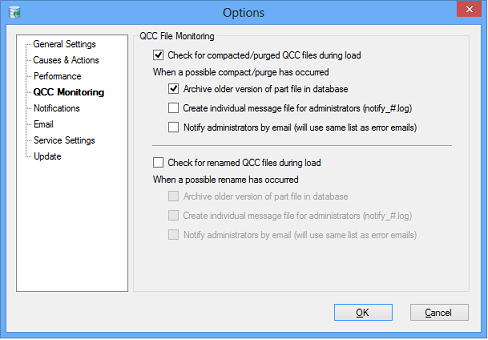
On this screen, the top option will actually look for compacted/purged QCC files. If EDL realizes that there is a QCC file by the same name from the same plant (by EDL Description) that has a different internal date, it assumes this file was either compacted or purged. It will still reload the file to prevent the collisions discussed above, but you can optionally archive the existing part file (the next checkbox).
Archiving the existing file will keep it in the database but remove it from everyday use. You can also optionally log the action to a text file or email an administrator telling him/her that this situation has occurred and allowing the admin to take action if deemed necessary.
It is not recommended that you ever purge or compact a QCC file when using EDL, but it is also understood that there may be times when there is a valid business reason for doing so. It is recommended that you use this feature because it can reduce confusion and keep the list of QCC files in the database clean and uncluttered.
After it happens
You can always archive files you don't want to see in ERS. To do this go to the ERS Administrator via Tools > Administrator > Part Files. Type the name of the part file into the filter to narrow the list to your duplicates. Then simply click the "Normal" link in the Archive column. It toggles between Normal, Archived, and Override Normal. If you leave it as Archived, it will no longer appear in any lists in ERS.
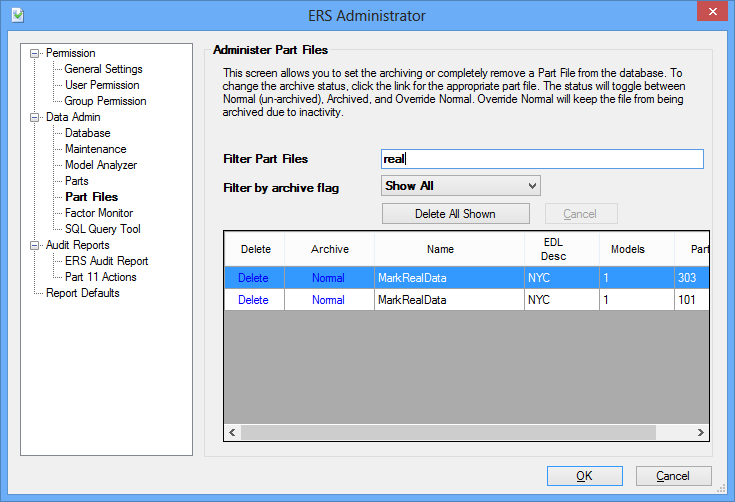
Another thing you can do is delete the file. As long as the original QCC file is still in existence on your network, you can safely delete the part files from within ERS. The next time EDL runs, it will automatically reload the file. The only thing that will be lost will be the edit history of the QCC file. The edits will still be there, but the historical record of when the edit occurred would be lost. If this history is important to you (if you are 21 CFR Part 11 compliant) then this option is not recommended.
Archiving all Files at Once
Another option would be fix all duplicate files at once. This can be done in ERS via Tools > Administrator > Database. Simply click the button at the bottom of the screen that says Archive Duplicate Parts and ERS will archive all duplicate file names preserving the latest as the production version.