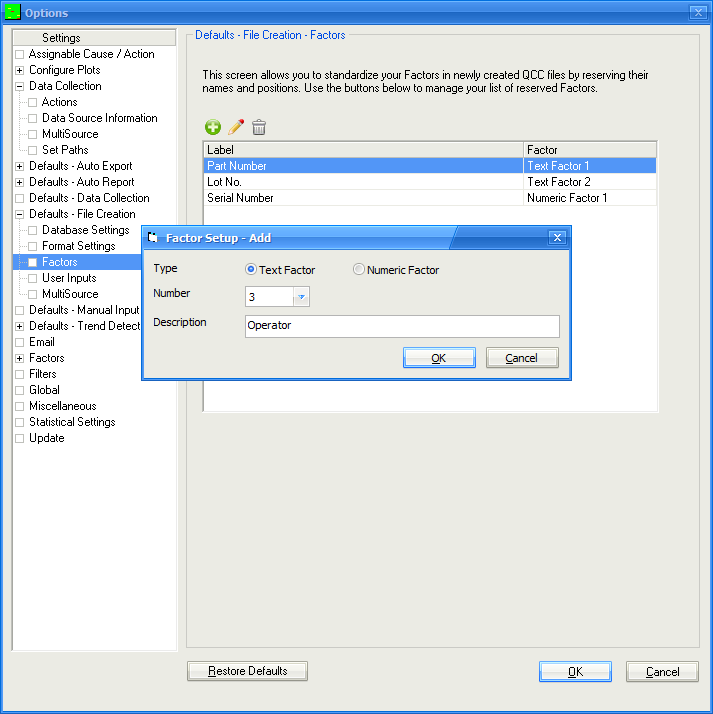First, starting in the 4.0 version "Factors" were renamed to "Trace Fields". The "Factor" terminology will continue to be used in this article, but the "Trace Field" term should be substituted if you are using 4.0. Setting up specific Text and Numeric Factor locations within part files will help you with your reporting requirements as time progresses. If you want the same information to appear in the same location on reports for all part files or you want to create Excel Jobs with SPC Office Buddy, having the same factor information in the same location from one part file to the next this is the solution. With this in mind a way of specifying Factor Labels for each location as a new part file is created was added.
The Tools > Options > Defaults - File Creation > Factors area is used to set up Factor Labels in specific locations in every new part file that is created. This means, regardless of any factor location instructions received in the communication file from the inspection machine, if the Factor Label matches one of the labels in the File Creation Defaults area, the value will be stored in the location specified by that label. This will make it so that all new part files are using the same location for each factor and even if the value isn’t being sent over from the inspection machine there will still be space saved in the part file for that value to be added to the part routine later.
If you go into Tools > Options > Defaults – File Creation > Factors you’ll see the screen below. Click the green + button and you will see the Factor Setup - Add screen. Choose the Type of factor (Text or Numeric), the Number (the location this will be saved), and enter the name you want displayed in the Description area. Now, as long as you send in those labels, any Text Factor that comes in with “Lot No.” as the label will automatically end up with the value being stored in the Text Factor 2 location. This means the "Lot No." value will always come out in the same spot on a report and will be available in the Text Factor 2 values used within SPC Office Buddy Excel Jobs too.