Introduction
We are frequently asked about a situation in which certain parts of a subgroup will never arrive and how to deal with it without inducing uneven subgroups.
So, let's say the subgroup size is 5, and there are 15 records in the part file. The subgroups will be records 1-5, 6-10, and 11-15. The operator is measuring 5 parts each hour but, for some reason, only gets 3 parts for measurement at some point. These will write records 16, 17, and 18. The problem comes when the next group of 5 records arrives. Rather than creating 21-25 as expected, they will end up in positions 19-23, offsetting every subgroup going forward and making a mess from a statistical standpoint.
There are two options to solve this: the "before" and the "after-the-fact" solutions.
The "Before" Steps
If the operator knows they are about to inspect a short subgroup at the time it's happening, it is a relatively easy fix.
- Right-click the last point in the plots and choose Complete Current Subgroup.
- Continuing with the scenario above, QC-CALC Real-Time will automatically insert two blank records in positions 19 and 20, allowing the next subgroup to continue in the correct 21-25 position.
Note: The blank records will be considered "excluded" and viewable as gold dots in the plots when viewing in individuals mode (View > Individuals Mode). In addition, any statistical calculation involving the subgroups will correctly exclude the "incomplete" subgroup from the list of subgroups.
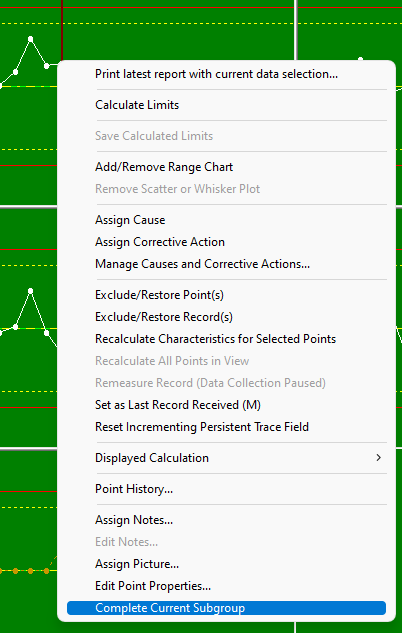
The "After-the-Fact" Steps
If the operator does not realize the issue has occurred until later, it's still a relatively easy fix.
- Choose Tools > Insert Blank Records.
- On the screen that appears, choose to insert 2 records after record 18 and click OK.
- Continuing with the scenario above, QC-CALC Real-Time will automatically insert two blank records in positions 19 and 20, pushing the next subgroup into the correct 21-25 position.
Note: The blank records will be considered "excluded" and viewable as gold dots in the plots when viewing in individuals mode (View > Individuals Mode). In addition, any statistical calculation involving the subgroups will correctly exclude the "incomplete" subgroup from the list of subgroups.
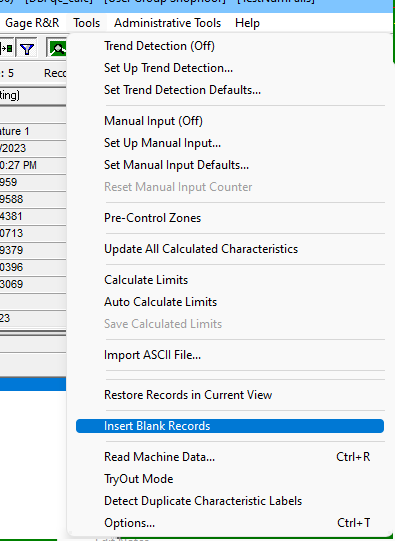
MORE INFORMATION
If the Tools > Insert Blank Records menu is disabled, the subgroup at the part file level is currently set to Individuals (1). To change this, go to File > Properties > General Settings and change the subgroup size to something larger than 1.