introduction
To reduce the number of plots (characteristics) displayed, QC-CALC uses the concept of a characteristic filter. This is a manual operation where you choose the characteristics you wish to display from a list. The list of characteristics was generated from your part program. You highlight the ones you want to see and click OK.
When you are inspecting parts on your CMM, QC-CALC Real-Time automatically saves your data assuming you want to see all characteristics. Therefore, all characteristics are selected by default. Clicking on a filter name in the list activates the highlighted filter and changes the graphs shown because the filter is instantly applied.
Characteristic Filters
To view the characteristic filter, choose menu option View > Characteristic Filter. The Characteristic Filter panel is displayed on the left side of the window and the plots are pushed to the right. You can add, change, and delete your own filters but the filter's enclosed by ( ) are default filters that cannot be removed. When you create a new filter, you give it a name and it is added to the bottom of the list. Your custom filters are editable by clicking on the pencil button and are deleted using the trash can icon.
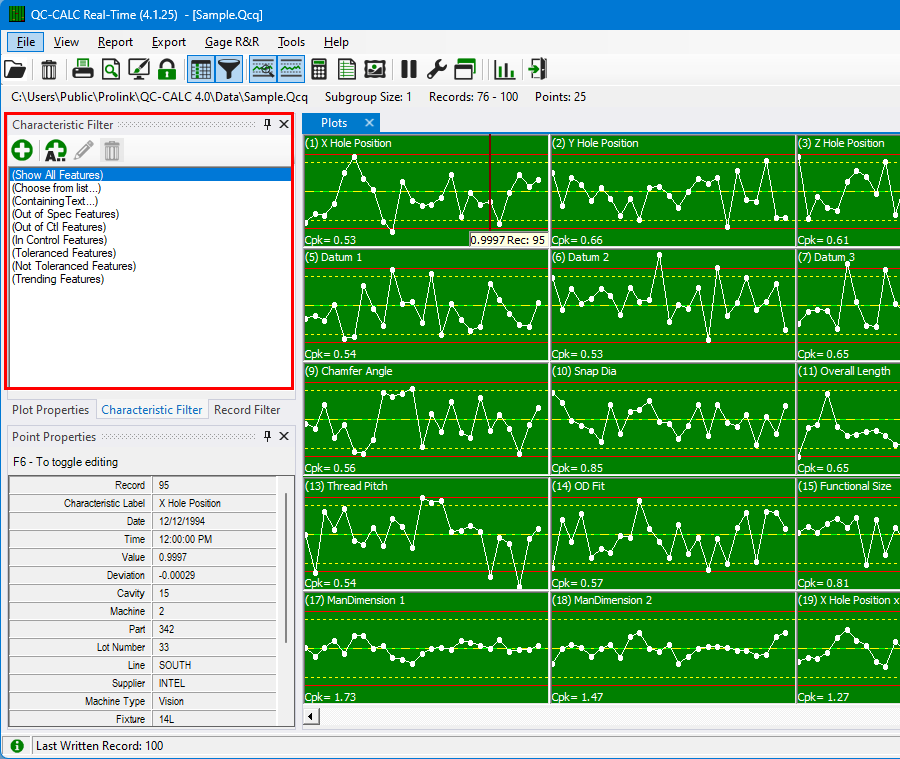
Choose from List
The (Choose from List…) filter is a static list of characteristics that you select with the mouse. The Characteristic Selector is displayed showing all the characteristic labels in the file. You can select which characteristics to include by using a combination of the CTRL and SHIFT keys with the mouse.
By default, all characteristics will be selected for you in the "Selected Characteristics" column. You can select characteristics to include or exclude by using the  and
and  buttons. When you're done selecting characteristics to include, click OK to display only the highlighted characteristics and automatically save the Characteristic Filter using the name shown in the Filter Name area.
buttons. When you're done selecting characteristics to include, click OK to display only the highlighted characteristics and automatically save the Characteristic Filter using the name shown in the Filter Name area.
Note: Data is still collected for characteristics that are filtered out/not visible.
Selecting Characteristics to Filter
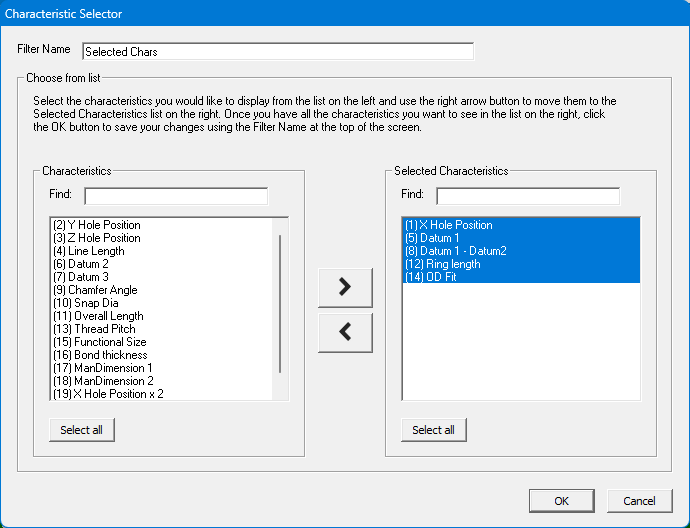
Selecting characteristics becomes difficult when your part program has more than 100 characteristics. Consider how difficult it would be to pick and choose 3000 characteristics from a list.
For example, suppose you have 200 characteristics in a part file and you want to quickly find and remove all characteristics containing the number "1" in the label. You can use the Find boxes on either side of the Characteristic Selector screen to filter down the two lists. As you enter characters in either Find box, you will see the characteristic lists change as characteristics are filtered from the list.
Below, we typed the number 1 and the characteristic labels containing a 1 are highlighted.
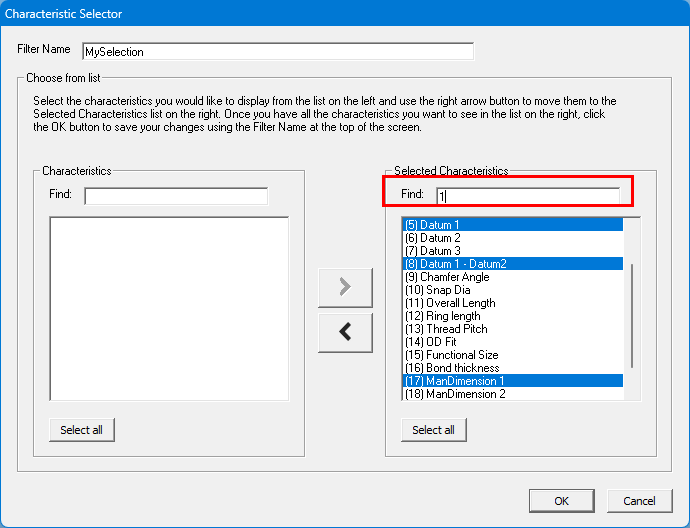
You can select characteristics to include or exclude by using the  and
and  buttons.
buttons.
In the picture below, once the > button is clicked, the 4 highlighted characteristics will be moved to the Selected Characteristics column, and this includes them in the filter. This means when the "MySelection" filter is applied to your part file, you will only see those characteristics as long as this filter is appplied.
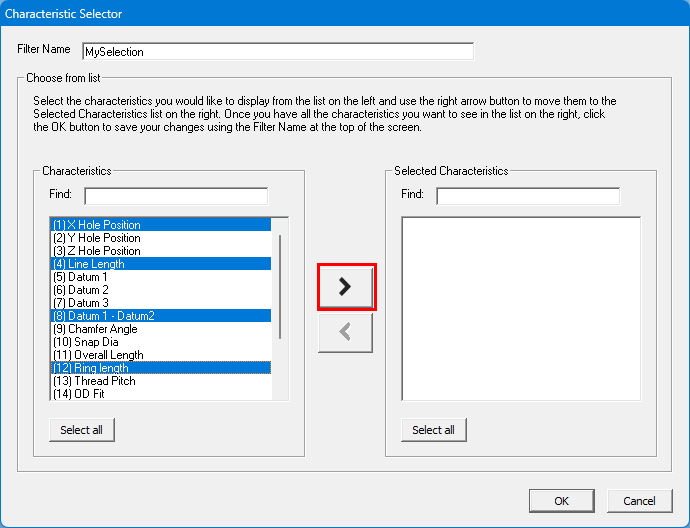
You can use this process as many times as needed to continue to reduce the Selected Characteristics on the right. You can easily move characteristics back and forth to get just the right selection.
Note: If your list is long you may not see all of the highlighted characteristics but they are selected even when out of sight.
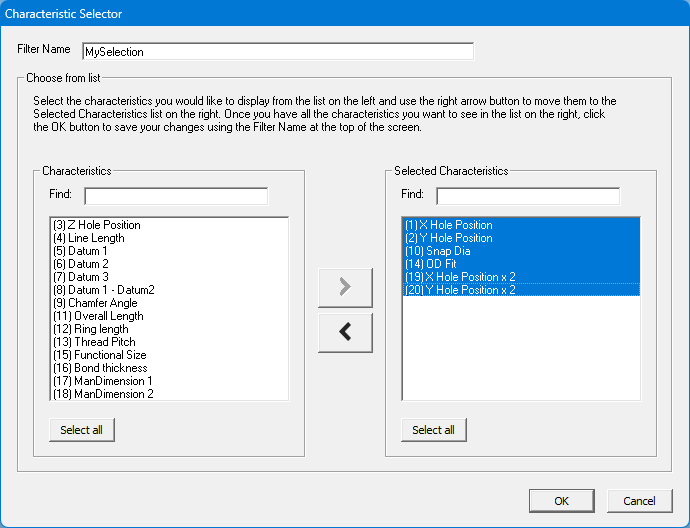
When you are finished selecting the characteristics to include in your filter, be sure to give your filter a unique name in the Filter Name box at the top of the Characteristic Selector window.
Dynamic Characteristic Filters
In addition to choosing characteristics from a list, you can also create dynamic characteristic filters that filter out characteristics based on some criteria. Below is a summary of the different types of dynamic characteristic filters you can create.
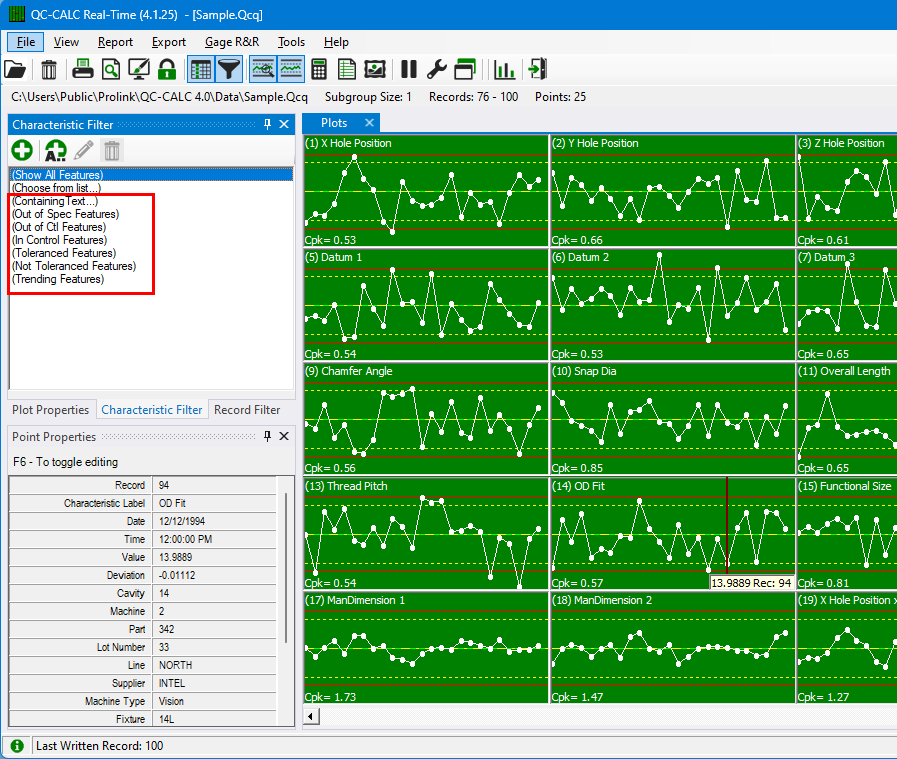
(Containing Text)
When you use Choose from List, you choose a static list of characteristic numbers that do not change across part files. The Containing Text filter is dynamic and is re-applied when you open another QC-CALC file. In other words, use the Containing Text filter if you want QC-CALC to display all characteristic labels that contain the letters "TP" no matter where they are positioned in the list.
For example, let’s assume your characteristic labels for all True Position Characteristics always end with the letters "TP" or maybe you use “Dia” for all measurements of diameters. If this is the case, you can quickly create a characteristic filter for your file by using the Containing Text option.
Click on the words (Containing Text) or click the button and you are asked to enter the search characters. "Dia" was entered into the text box to be used as a filter. Give your filter a name in the Filter Name box and then select OK to save your filter
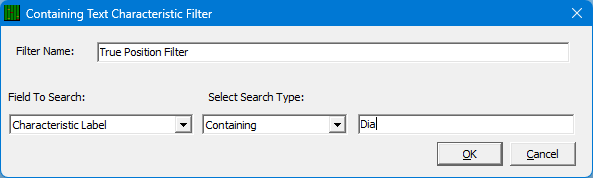
In addition to filtering by Characteristic Label, you can also choose to filter by the values in the Characterisic Info and Characteristic Source trace fields:
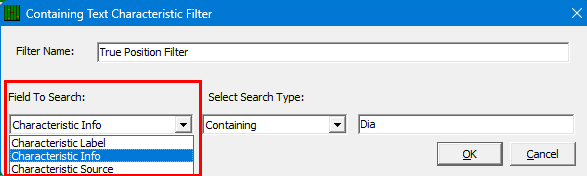
(Out of Spec)
This built-in characteristic filter (dynamic) shows the characteristics that are out of specification (the Red plots). As inspection occurs, this filter will continue to change the display since the next part may or may not have any features out of specification.
(Out of Control)
This built-in characteristic filter shows the characteristic that are out of control and out of specification (the Yellow and Red plots). During Real-Time data collection the number of plots will change depending on their condition.
(In Control)
This built-in characteristic filter shows the characteristics that are in control. (the Green plots). To see all plots containing only in-control plots, click on the In Control filter. This hides any and all out of control and out of spec characteristic.
(Not Toleranced)
This filter shows only the plots that do not contain tolerance values. If your part program contains non-toleranced features, QC-CALC plots the raw data but does not show any tolerance or control lines. If you have a large amount of plots and wish to hide the non-toleranced features you can click on the characteristic filter labeled Toleranced Features Only. The non-toleranced plots are removed from the screen and all data is collected.
NOTE: Just because the filtered plots are not shown does not mean data collection has halted for these invisible plots. All data collection continues for all characteristics, we have only reduced what you see.
(Toleranced)
This filter shows the plots having tolerance information and therefore has red and yellow lines representing the values. These are the normal plots you would expect to see.
(Trending)
QC-CALC can show you only characteristics containing a trend but Trend Detection must be enabled. If you enabled the Real-Time trend detection and want to see just the characteristics containing the trends you requested, click on the Trend label. Trend detection is discussed later in this manual.