After the initial setup of the Admin area within ERS, the Password for the "Master" account will be set. It is possible to change this password later, but it isn't an easy-to-find option. Here's what you need to do:
- Within ERS, use the Tools > Administrator menu.
- On the next screen, use the Master Password option and enter the current password into the box.
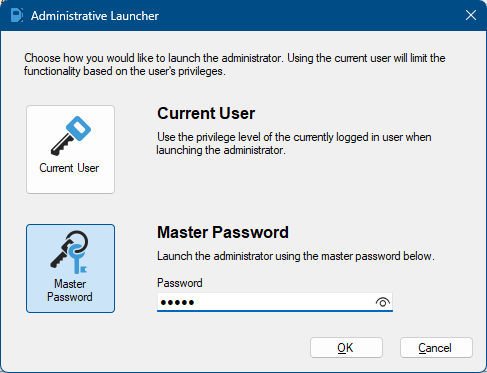
NOTE: If you do not have the current Master password, please get in touch with our support team for further steps.
- Once you are in the Admin area, choose the Permission > General Settings area.
- Check the Change administrative password upon selecting OK option and click the OK button.
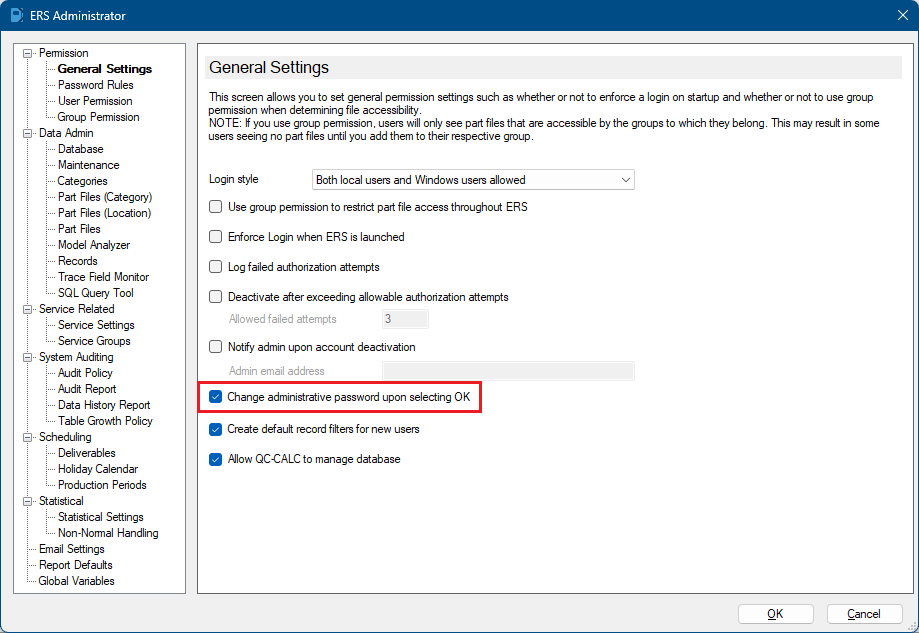
- At this point you will see a warning telling you what is happening. Click the OK button.
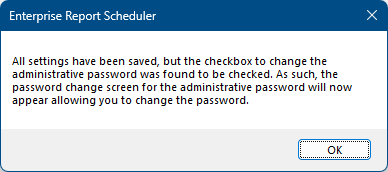
- On the next screen, enter the current password along with the new password into the other 2 boxes.
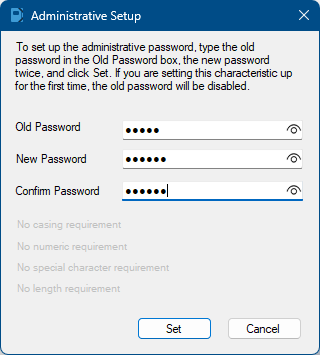
- Next, you will see a confirmation about what just happened.
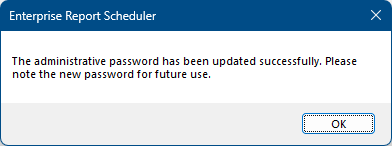
- Click OK, and the new password will need to be used from this point forward.