- In QC-CALC go to File > Properties > Modify Database Structure...
- Select the Database Settings tab
- Select (check) Change Order Of... Characteristics:
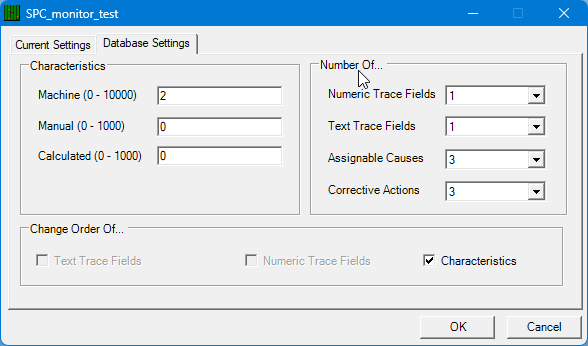
- On the next screen, use the
 button to move all the characteristics to the Selected pane on the right
button to move all the characteristics to the Selected pane on the right - Next, use the
 and
and  buttons to change the order of your characteristics in the Selected pane on the right.
buttons to change the order of your characteristics in the Selected pane on the right.
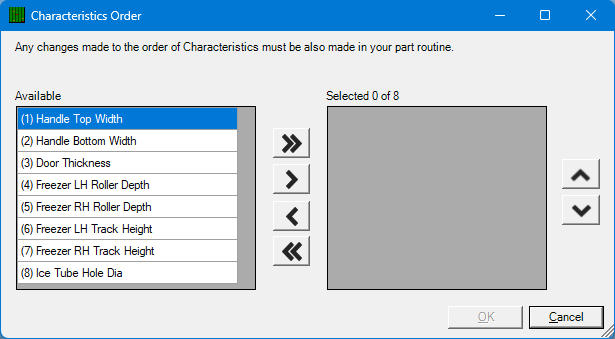
- Select the OK button
- QC-CALC Real-Time will reload your part file
NOTE: If you remove or reorder the characteristics in your part file, then you MUST do the same in the part program in your inspection software. If you do not do this, the next time you run your program you will get new characteristics in the part file with duplicate labels because QC-CALC Real-Time matches up the incoming characteristics based on their order, not based on the labels.