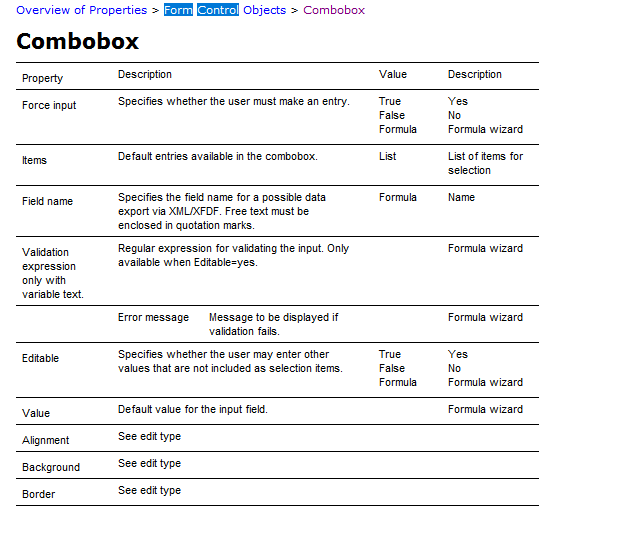You can insert a combobox into a report template that allows you to select items from a list in the PDF of the report. This might be useful for managers to review the report and then choose Pass or Fail.
- In the Report Designer, select the Insert Tab
- Select Form Control from the available objects
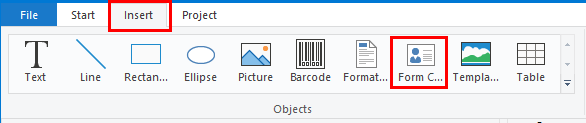
- Draw a box on the report where you want the combobox
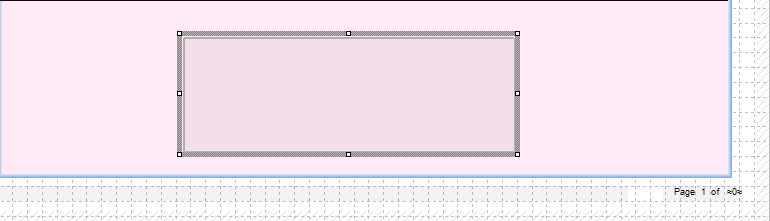
- Right-click on [Form Control] in the table of contents on the left of the window
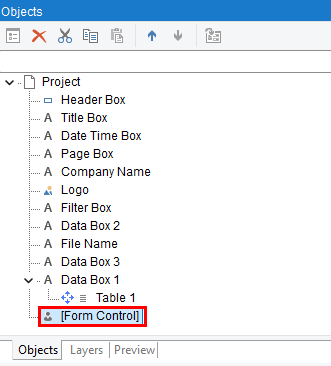
- Choose Properties...
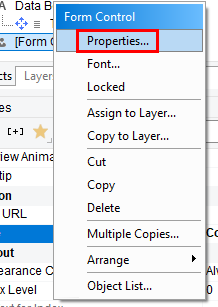
- Search for "type" in the Properties search box
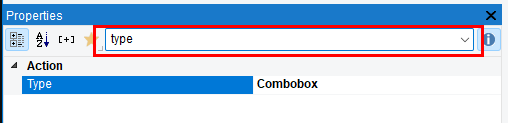
- Edit Type and set it to "Combobox"
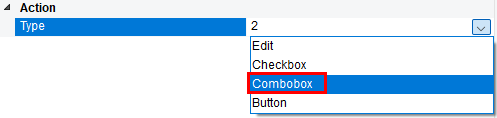
- Search for "item" in the Properties search box
- Click the three dots "..." to the right of Item
- In the window that opens, enter the items, one per line, so:
Pass
Fail
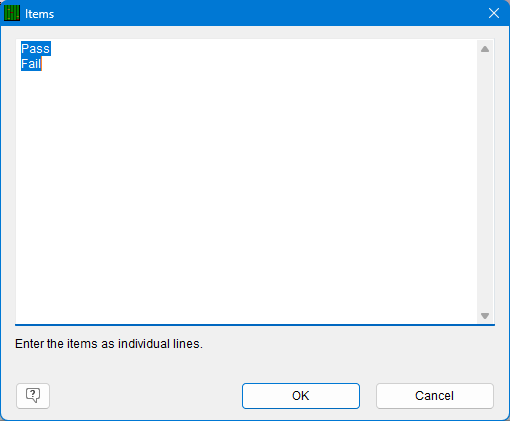
- Save your template and then try printing to PDF. You can now select Pass or Fail in the combobox on your report!
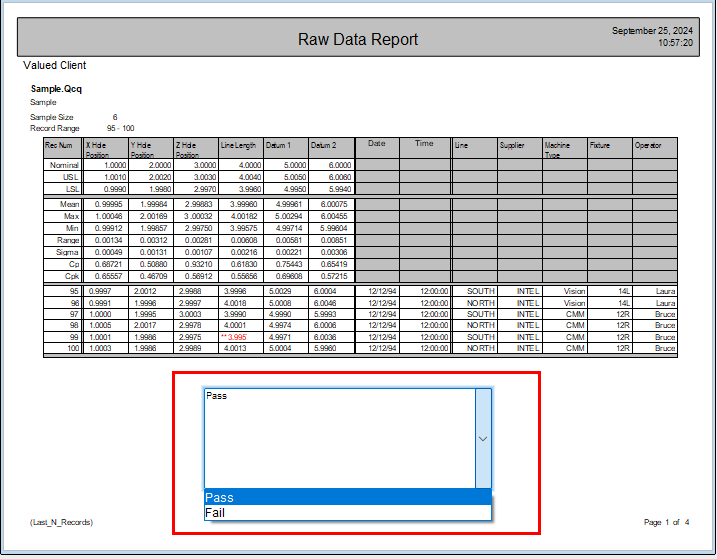
Additional Properties for the Combox Form Control Object: