Sometimes customers find that MMC in QC-CALC Real-Time is missing or incorrect compared to the report from your CMM. A common cause is that QC-CALC Real-Time is not automatically applying True Positions. If you find that MMC is missing or incorrect in QC-CALC Real-Time, please follow the steps below to gather more information about the issue. If the steps below do not help you to resolve the issue on your own, send us a troubleshooter .zip from QC-CALC Real-Time so we can confirm that the CMM is sending over the data we need for the True Positions.
- Did QC-CALC Real-Time automatically apply True Position relationships?
Check View > Configure True Positions... to see if any True Position relationships were automatically created by QC-CALC. Assigned True Positions will be displayed in the True Positions column as in the picture below:
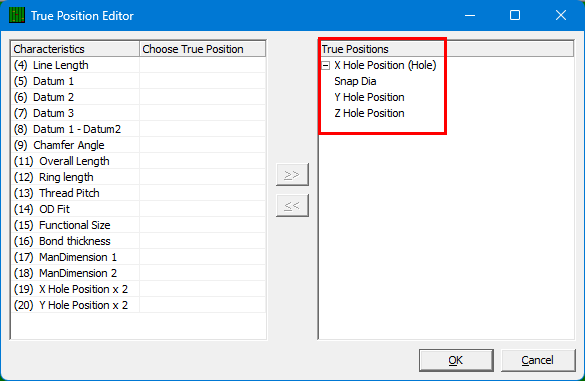
- Did we miss all True Positions or just some of them?
If QC-CALC Real-Time missed all True Positions, the machine driver set in the Help > Install Wizard menu may not collect them.
This Knowledge Base Article lists the machine drivers in QC-CALC Real-Time that will automatically apply True Position relationships:
CMM Drivers that Automatically Apply True Position Relationships
https://www.prolinksoftware.com/support_article.aspx?id=604
If QC-CALC Real-Time missed some, the driver may not collect some because of how they were sent in. In this case, #3 may also be relevant.
- Is this a new part file or an existing one? True Positions are only created automatically on part file creation.
If the machine driver you are using in QC-CALC Real-Time (see the Help > Install Wizard menu) is in the list of CMM drivers that automatically apply TP relationships but you are not sending data to a new part file, you likely just need to recreate the part file.
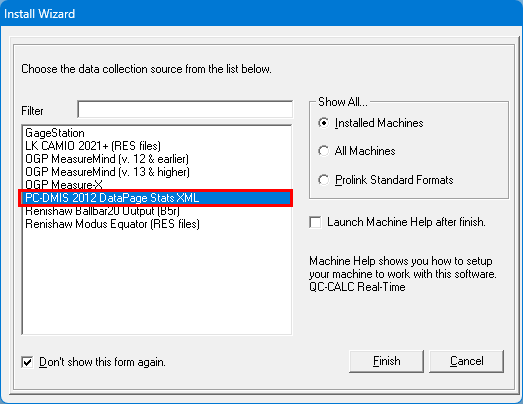
To do so, you can rename the existing part file in QC-CALC Real-Time (File > Rename/Move File...) and run your CMM program again so that QC-CALC Real-Time re-creates the file. This will only work if the machine driver set in QC-CALC Real-Time (Help > Install Wizard menu) is in the list of those that support automatic True Position creation.
If the machine driver you are using in QC-CALC Real-Time is not listed as automatically applying true positions, and you added characteristics for a True Position relationship to your part program after the part file was created in QC-CALC Real-Time, you'll have to manually configure the True Positions in QC-CALC. We have a Knowledge Base Article that goes over how to manually create True Positions in QC-CALC Real-Time:
Setting up True Position plots in QC-CALC Real-Time
https://www.prolinksoftware.com/support_article.aspx?id=297
- Can you see the true position in your CMM's report output? Then it's very likely it's also being output in the inspection results file QC-CALC Real-Time collects from your CMM.
In this case, send us a gather .zip troubleshooting file (Help > Gather QC-CALC Information menu) along with the name of the part program and the approximate date and time you last ran it so we can find the data from that part run and confirm that the True Position data is there.
- If all else fails, you can send in standardized characteristic labels that tell QC-CALC Real-Time which True Position relationships to create automatically:
Auto-apply True Position Relationships using Standardized Characteristic Labels
https://www.prolinksoftware.com/support_article.aspx?id=606
Note: if you change the characteristic labels being sent from the CMM, you must either: 1) rename the existing part file to have QC-CALC Real-Time start a new one the next time you run your inspection program, or 2) set QC-CALC Real-Time to update the existing labels with the incoming labels so it replaces the existing labels instead of creating new ones. See https://www.prolinksoftware.com/support_article.aspx?id=556 for the steps on how to update your labels.
Overall, if you find that all true positions are missing from QC-CALC Real-Time but they do exist in your CMM's report, it's likely the machine driver you are using doesn't currently support the automatic creation of True Positions.
If the steps above do not help resolve your issue or it appears the issue is with our machine driver, send Prolink Support a troubleshooter .zip file:
- Go to the Help > Gather QC-CALC Information menu.
- Fill out the dialog box and selecting OK.
- This will create a zip file on the desktop that you can send to us.
Please also send us:
- The name of the part program
- The approximate date and time you last ran it