In a QC-Gage spec plan, you can set up a calculation that takes as it's input the values from other characteristics.
In the article below, we go through how to set up a calculation in QC-Gage that is the mean (or average) of two other characteristics. We will set up QC-Gage to send only this average calculation to QC-CALC Real-Time.
Here are the steps:
- Edit a spec plan in QC-Gage
- Go to the Characteristic section and click the green Plus button to create a new characteristic
- In the Characteristic Setup window, select the Advanced tab
- Click the three dots "..." next to the Calculation box
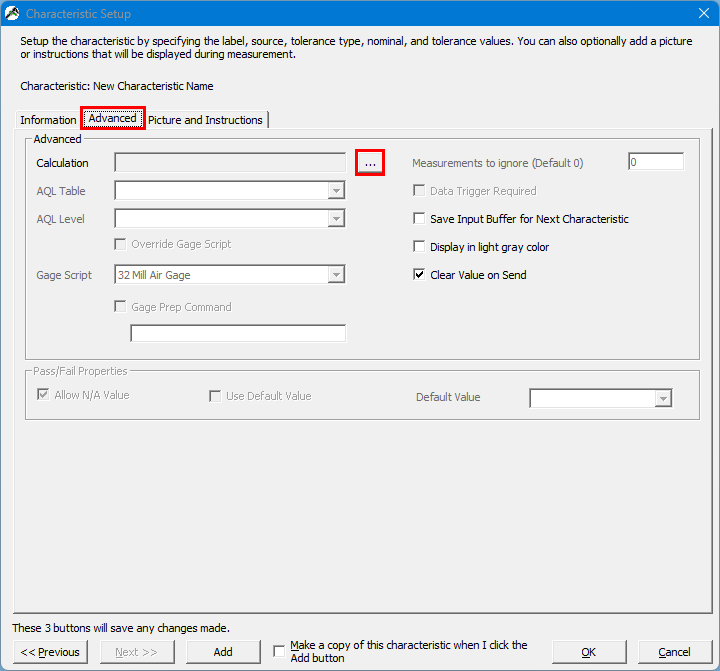
- In the Calculation Editor window, expand the Functions section
- Select Mean from the list to add it to the calculation
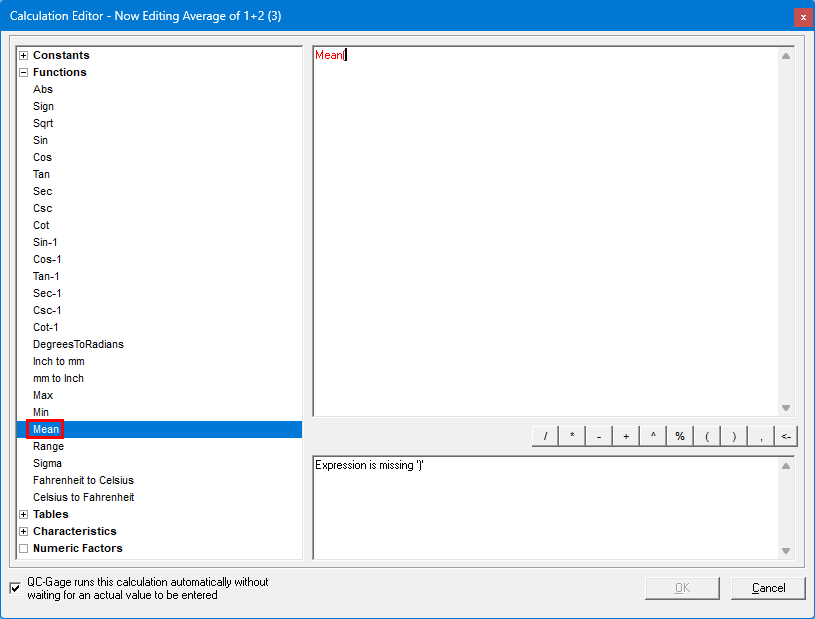
- Expand the Characteristics section
- Expand the characteristics you want to use in the calculation and select Actual under each to add it to the calculation.
- Use the comma button to insert a comma in between each actual, as in the picture below.
- Finally, use the ) button to insert a closing parentheses at the end of the formula.
- Click OK when you are done.
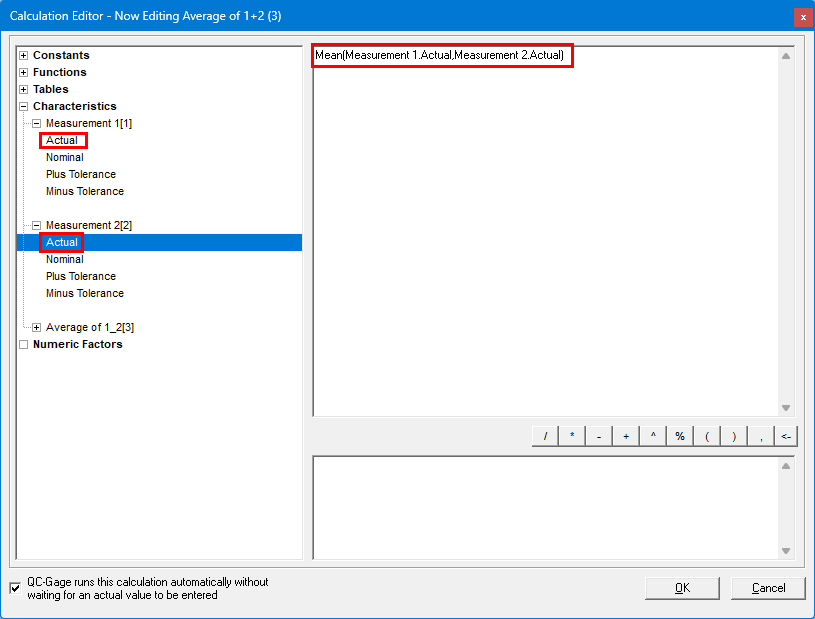
- Back in the Spec Plan editor window, edit each characteristic you used in your calculation and uncheck the "Send to QC-CALC" option. This will prevent QC-Gage from sending those characteristics to QC-CALC. Instead, we will send only the result of the calculation.
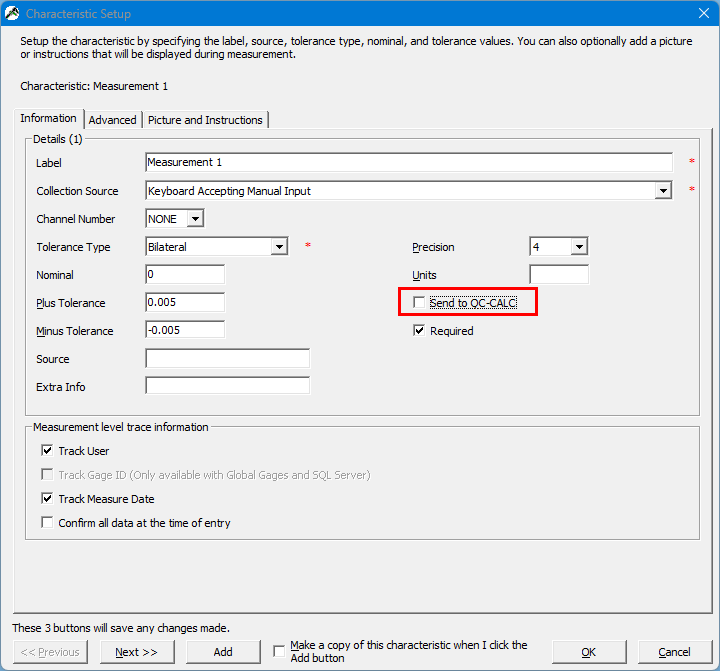
- Run your spec plan. After you enter the measurement values in the characteristics that make up the formula, QC-Gage will perform the calculation, as in the picture below.
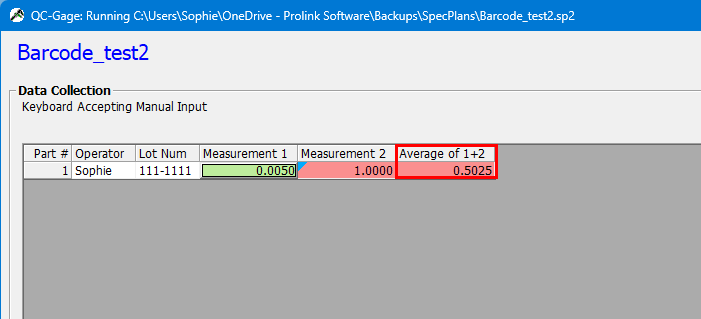
- Click the Finish button on the Run Screen to send the data to QC-CALC Real-Time.
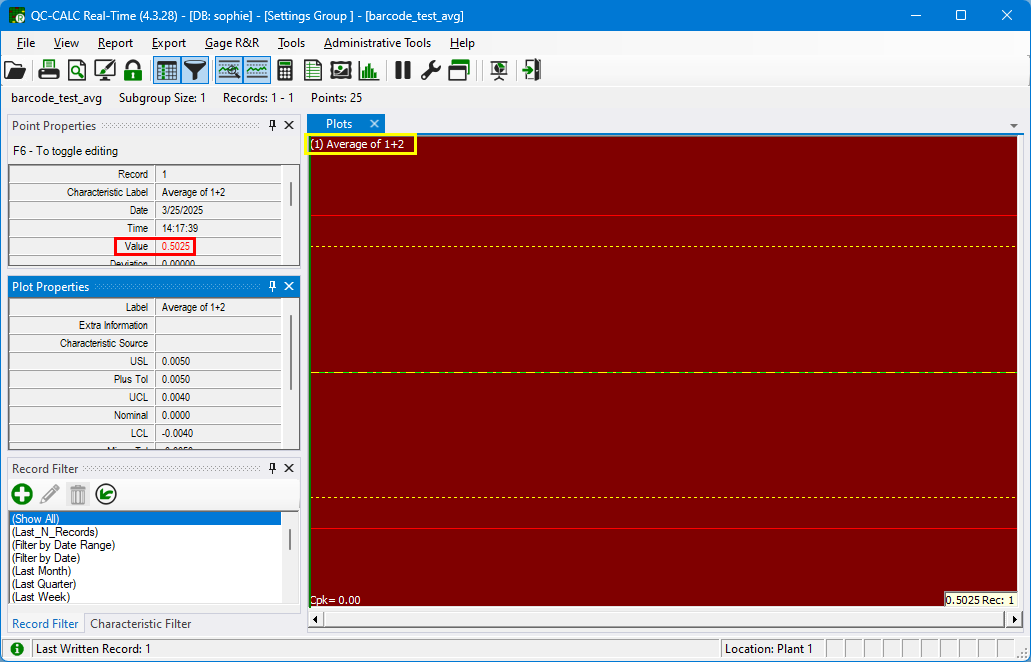
- Your calculated characteristic will arrive in QC-CALC Real-Time.
If you want to include both the calculations and the characteristics that are used in the calculation, make sure "Send to QC-CALC" is checked for all characteristics in your spec plan.