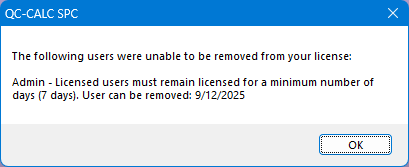NOTE: The pictures below show the screens for QC-CALC SPC 5.0, but the steps and screens are the same in QC-Mobile 5.0 and SPC Office Pro 5.0.
License Activation
The Help > License Configuration menu is used along with the Prolink website to activate your license. The Account > Owned Products > Software area of the Prolink website lists all of your company's software licenses.
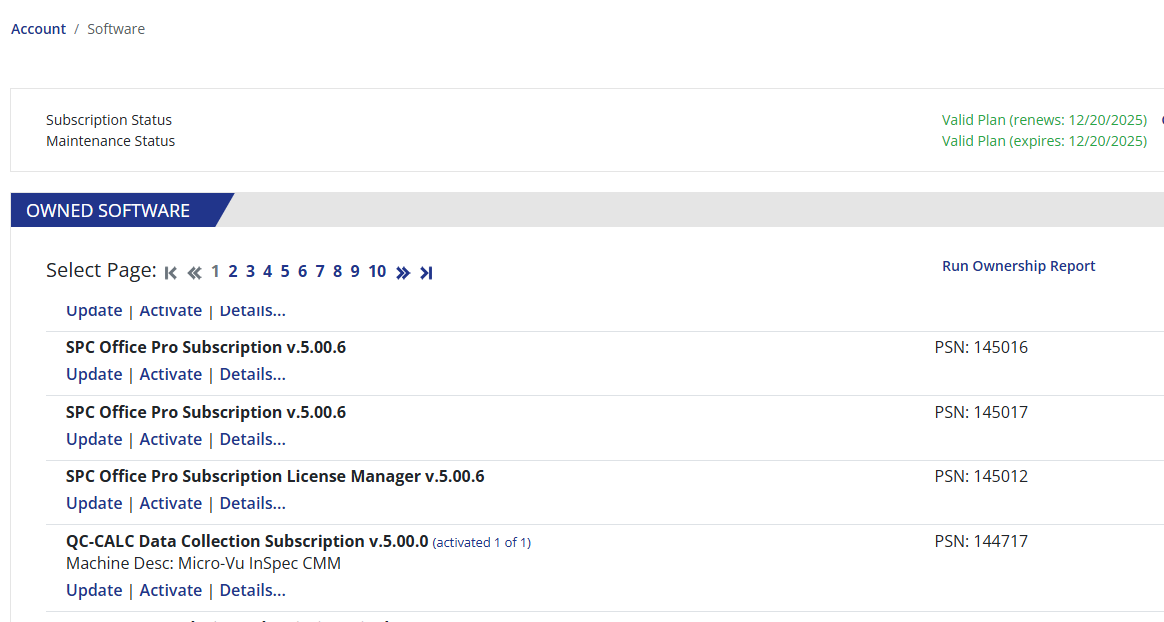
- Select the Activate link under the appropriate license and then return to the software and follow the directions below.
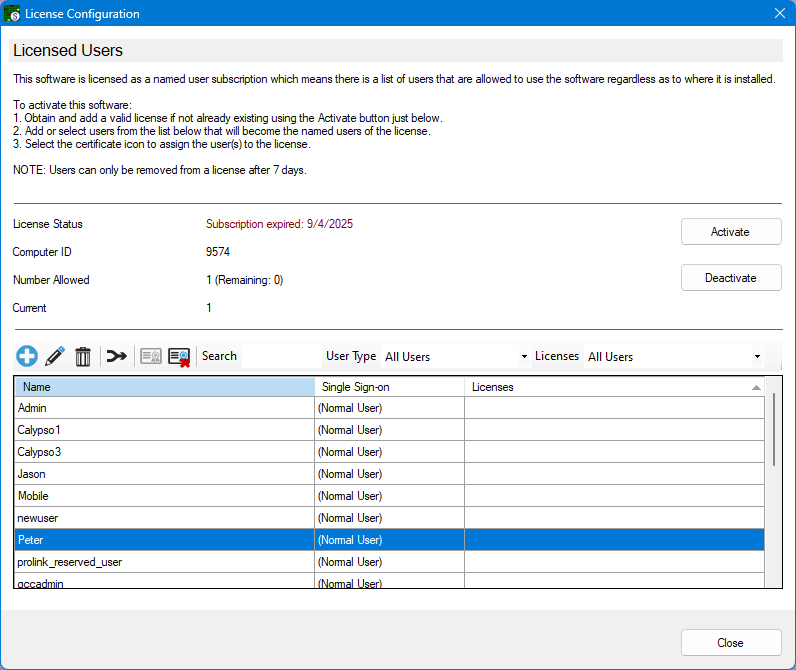
To activate your license, you will need to enter the Computer ID shown in the Help > License Configuration window into the Account > Owned Products > Software area of the website, as in the example below.
- Enter the Computer ID and the Machine Description, then click the Get Activation Code button.
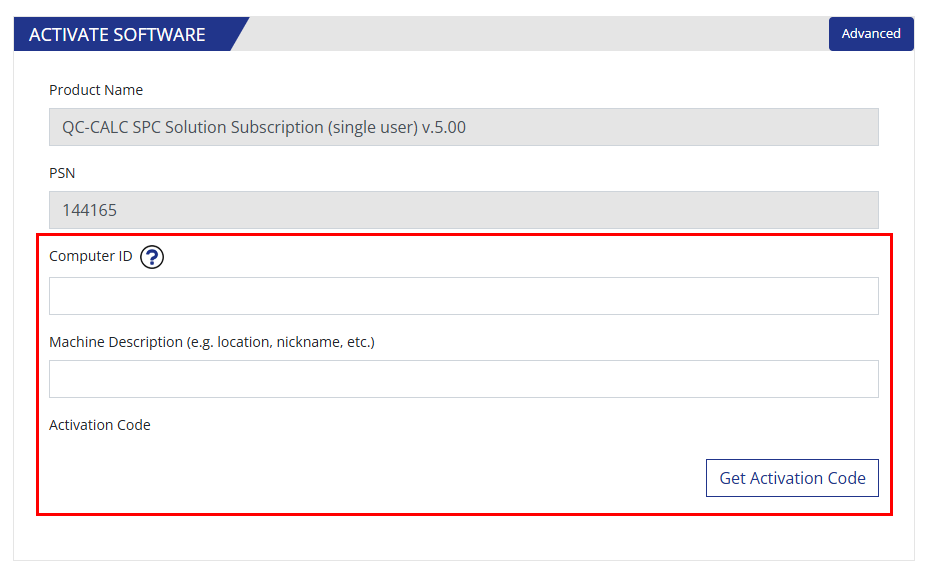
- Copy the Activation Code provided by the Prolink website, paste it into the Activation Code box shown below, and then click the OK button. A confirmation message is displayed if your license is accepted.
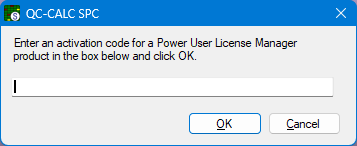
- Back in the License Configuration window, the License Status will be displayed to indicate the renewal date of your subscription license and the Number Allowed of activated users, like in the example below.
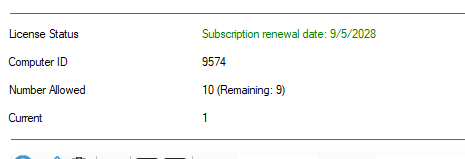
Named User Licensing
The software is licensed as a named user subscription which means you must activate a user to become a named user of the license.
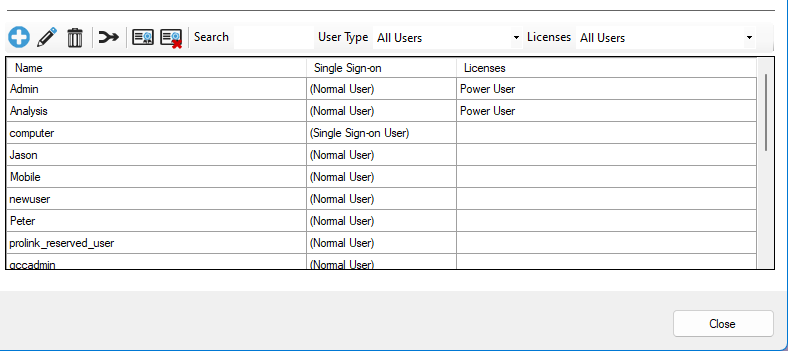
- Select the Add User button
 . The Create New User window, shown below, will open.
. The Create New User window, shown below, will open.
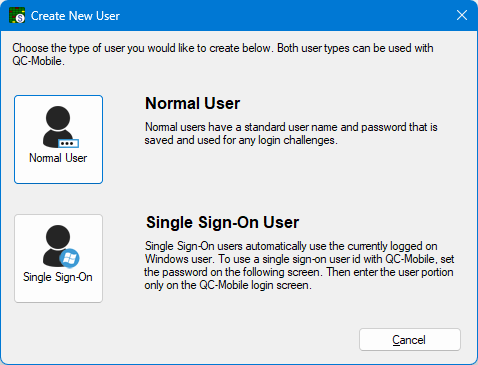
- Select either a Normal User or a Single Sign-On User.
Normal User
This user type has a standard user name and password saved and used for any login challenges.
Single Sign-On User
Single Sign-On users automatically uses the currently logged in Windows user.
- Enter a User Name and Password for the new user when prompted. Select the Create button when finished. The User Administrator screen will open next.
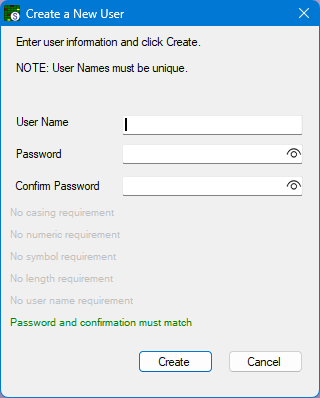
- On User Administrator screen, enter the User Name and Email Address for the new user.
- Confirm the Enabled option is checked.
- Select the Save button when done to return to the License Configuration window.
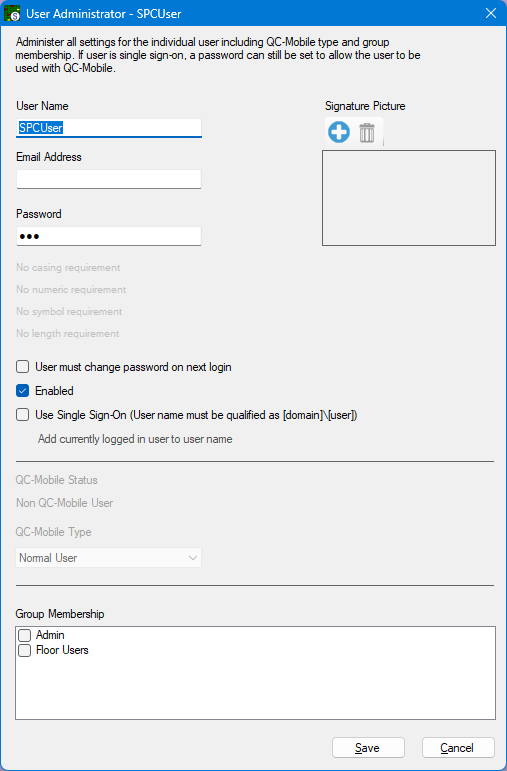
- In the bottom half of the License Configuration window, select the user you just created and click the Activate Selected User button
 to activate the selected user. SPC Office Pro will confirm when the user has been activated.
to activate the selected user. SPC Office Pro will confirm when the user has been activated.
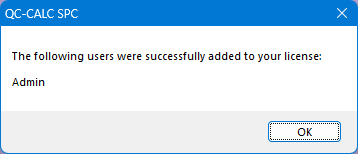
- Now that your QC-CALC SPC license and your Named User has been activated, click the Close button to close the License Configuration window.
You can deactivate a user by selecting the user and then clicking the Deactivate Selected User  button
button
NOTE: An activated user can only be deactivated after 7 days has elapsed. If you attempt to deactivate a user too early, QC-CALC SPC will display the following message.