Feature Names
Since it is possible that data from up to three different sources could be saved within one .qcc file, there could be issues with the same Feature Label being used on multiple features. You would not be able to use some of the functionality of QC-CALC Real-Time if you do not have unique Feature Labels, so any features received in the report output will have “-RE” appended to the end of the Feature Label and features from the export output will have “-EX”. For example, if a part routine has a circle feature called “My Feature” with the Diameter being sent to all three outputs the Feature Labels would be:
Stats Output = My Feature DIA
SmartReport Report = My Feature DIA-RE
SmartReport Export = My Feature DIA-EX
When the report or export commands from MeasureMind or MeasureX are followed within QC-CALC Real-Time only the –RE or –EX features will be used for the corresponding operation. You can use the Dimension Filter functionality within QC-CALC Real-Time to control which features are shown on the screen too. The “Containing Text” option within the Dimension Filtering area can be used to find all features with “-RE” in the name and just the Report features would be shown on the screen.
Controlling the -RE and -EX
You can control the –RE and –EX characters being appended to the Feature Labels by using the values in the QC-CALCOverrides.ini file as shown below. By default QC-CALC Real-Time will just mark the Report features with “-RE” and the Export features will have nothing appended. This can be changed by following the steps below.
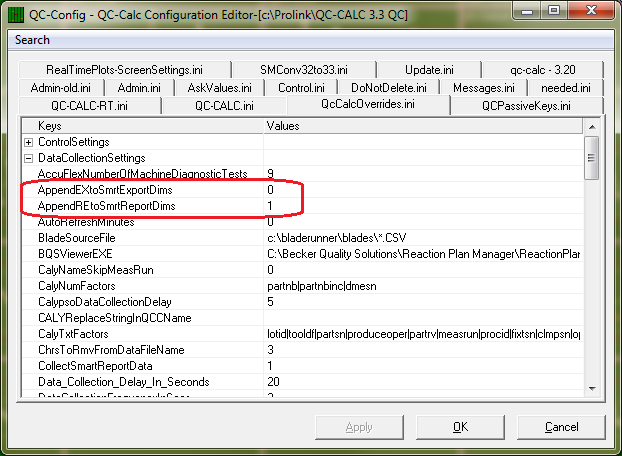
To change these settings in QC-CALC Real-Time 3.x:
- Click Shift + F8 when running QC-CALC Real-Time and the QC-Config program appears.
- Use the Search – Find (CTRL + F) menu and search for “Append” to find the “AppendEXtoSmrtExportDims” Key in the files shown within the QC-Config window.
- Double-click in the Values column for the “AppendEXtoSmrtExportDims” item and the change window appears.
- Enter the new value into the window that appears. Entering a “1” tells QC-CALC to append an “-EX” to all Feature Labels received from the export source. “0” tells QC-CALC to just use the label as it was received from the export source.
- Click OK in the change window.
- The steps shown above apply for the “AppendREtoSmrtReportDims” item too.
- It is possible to set both Report and Export values to “0” so that just the Feature Labels received from the sources are used, but this might be a little confusing when looking at all features in the QC-CALC Real-Time window if you have both Report and Export sources in the part file.
- Click OK on the QC-Config window and restart QC-CALC Real-Time for your change to take effect.
To change these settings in QC-CALC Real-Time 4.x:
- Choose the [Administrative] Tools > Edit Application Defaults menu and the Software Defaults Editor screen appears.
- Find the “AppendEXtoSmrtExportDims” item in the Setting Name column (alphabetical order is used).
- Double-click in the Setting Value column for the “AppendEXtoSmrtExportDims” item and the change window appears.
- Enter the new value into the window that appears. Entering a “1” tells QC-CALC to append an “-EX” to all Characteristic Labels received from the export source. “0” tells QC-CALC to just use the label as it was received from the export source.
- Click OK in the change window.
- The steps shown above apply for the “AppendREtoSmrtReportDims” item too.
- It is possible to set both Report and Export values to “0” so that just the Characteristic Labels received from the sources are used, but this might be a little confusing when looking at all characteristics in the QC-CALC Real-Time window if you have both Report and Export sources in the part file.
- Click OK on the Software Defaults Editor screen and restart QC-CALC Real-Time for your change to take effect.