This article gives step-by-step directions for inserting a barcode based on a Text Trace Field into the heading area (not within a table) of any report template in QC-CALC 4.x.
Steps to Add a Barcode to a Report Template
- To add a barcode to your report template in QC-CALC Real-Time, open the Report Designer (Report > Design Templates)
- Select the template you wish to edit
- Select Objects > Insert > Barcode
- Draw a square on the template to place the barcode object
- In the Barcode Properties window that pops up, select Formula and then Edit
- Paste or enter this formula:
(Barcode (Text_Trace_01_Value,"Datamatrix"))
- Select OK to close out of the Edit Formula window and then save the template (File > Save)
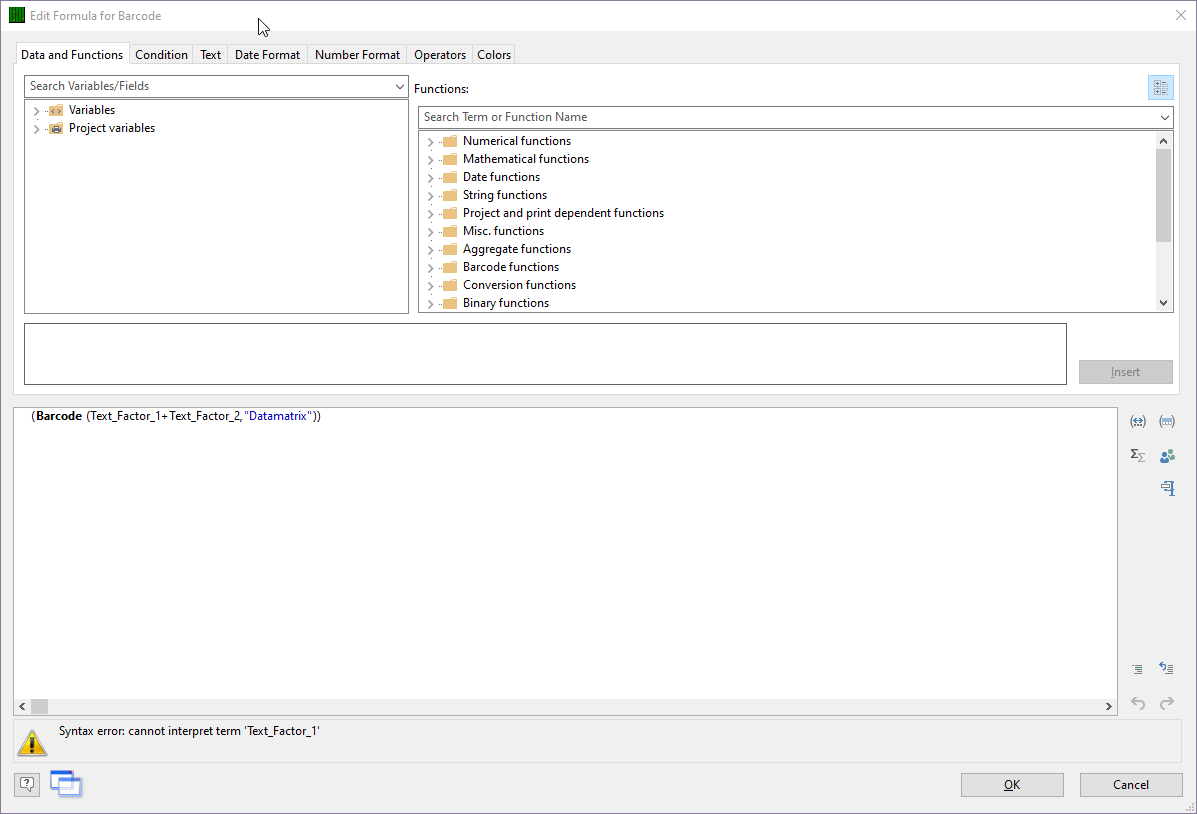
When you print a report using the template you will get a barcode of type “datamatrix” with the value of text trace field 1 encoded in the barcode.
The barcode can also store more than one value:
(Barcode (Text_Trace_01_Value+Text_Trace_02_Value,"QR Code"))
The formula above will print a QR Code that encodes the values of text trace fields 1 and 2
Barcode Properties and Formats
You can modify various barcode properties such as bar color, bar width, font, rotation, and more
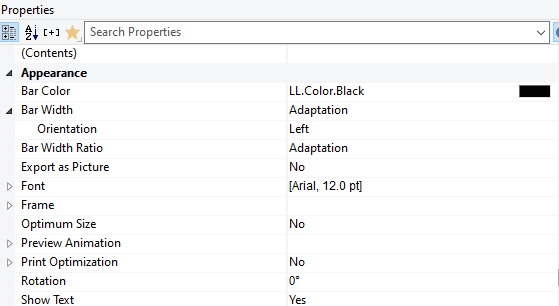
Supported 1-D barcodes:
GTIN-13, EAN-13, UCC-13, JAN-13, EAN-14, UCC-14, GTIN-8, EAN-8, UCC-8, JAN-8, UPC-A, UPC-E, 2-of-5 Industrial, 2-of-5 Matrix, 2-of-5 Datalogic, Codabar, CODE11, Code39, 3-of-9, Alpha39, Extended code 39, Code 39 with CRC, Code128, GS1 128, EAN128, GS1 DataBar (Limited, Stacked, Stacked Omnidirectional, Stacked Truncated), IM (4CB/4-CB/USPS4CB), ISBN, MSI, Pharma-Zentral-Number, SSCC/NVE
Supported 2-D barcodes:
Aztec, Datamatrix, PDF417, QR Code
See "Supported Barcode Formats" in the Template Designer help document for a complete list of supported formats