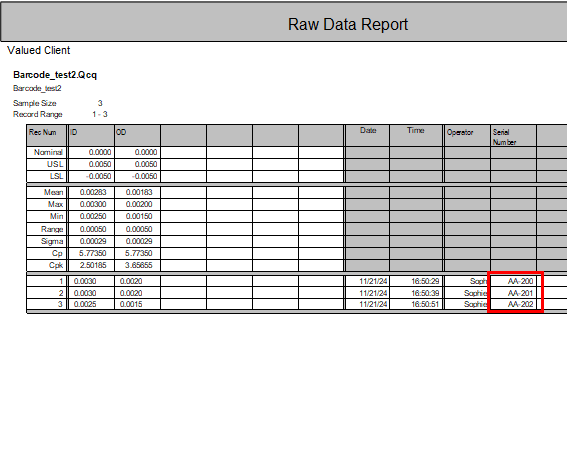You can use barcodes and a barcode reader to enter data into a running Spec Plan in QC-Gage. This article reviews how to send to QC-Gage a list of trace field values. This is useful because it allows operators to enter trace field values en masse while reducing the likelihood of typos since the values are encoded in a bar code. In the example below, we go through how to send in a list of Serial Numbers so that QC-CALC Real-Time applies each Serial Number in the list to each part as it arrives in QC-CALC Real-Time.
- Create a special trace field to hold the list of values by appending
~~ to the trace field label as in the picture below (~~Serial Number) - Set the Trace Field Source to "Manual Entry"
- Set this trace field as not Required by unchecking the "Required" option under Validation.
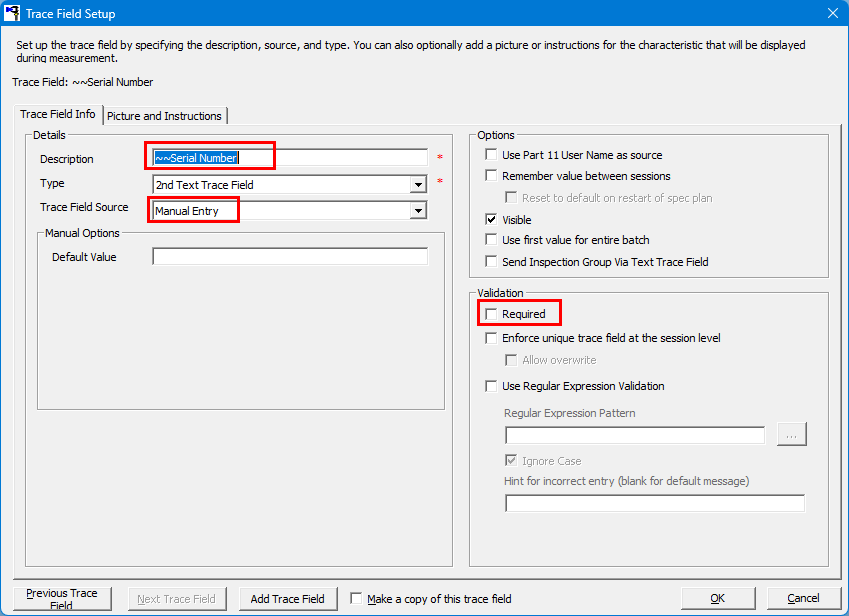
- Create a barcode that stores the list of serial numbers separated by a
/ , as below.
AA-200 / AA-201 / AA-202 / AB-200 / AB-201
You can use a barcode generator on the web. Here are some examples:
https://www.barcodesinc.com/generator/index.php
https://barcode.tec-it.com/en
https://www.cognex.com/resources/interactive-tools/free-barcode-generator
Enter your text on the website to generate a barcode. This is an example of this from barcodesinc.com:
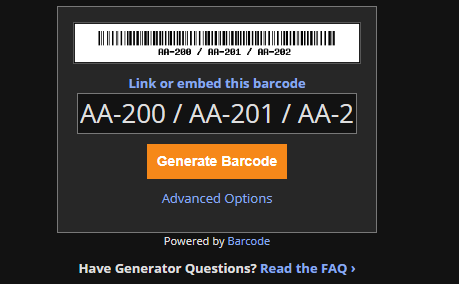
- When you run your spec plan the first time and it's time to enter the Serial Number, scan your barcode. You will see the box populate with the entire list of trace fields. This is normal. QC-CALC Real-Time will only apply the first one in the list to this part, subsequent serial numbers in your list will get applied to subsequent parts.
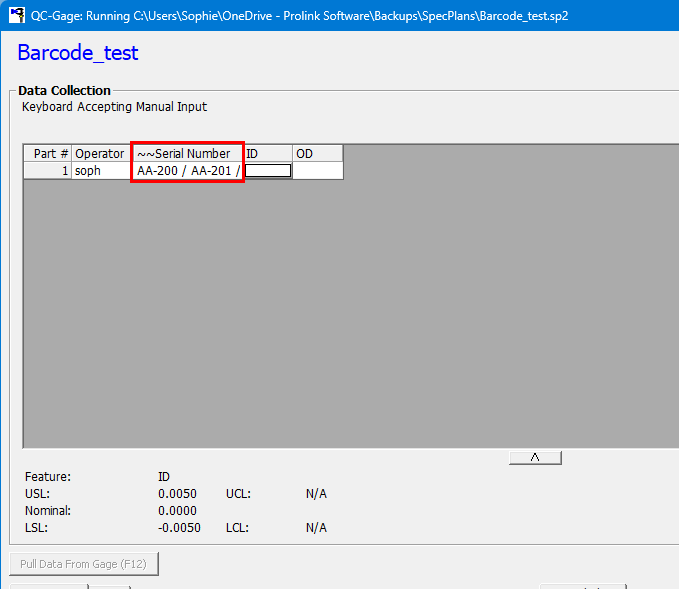
- When it's time to measure the second part, leave the Serial Number field blank (this is why we disabled "Required" for this trace field).
Once you click Finish to submit the data to QC-CALC Real-Time, QC-CALC Real-Time will apply the next Serial Number in the list to the data for the next part.
- In the report below you can see the end-result of collecting trace data this way. The three values for Serial Number arrived in sequence in QC-CALC Real-Time and are displayed in the Serial Number column in the Raw Data report below: