Introduction
If dates, numbers, or text characters are displaying incorrectly in Prolink applications (as in the example below), please check that you have configured your Windows Regional Settings correctly according to the steps below.
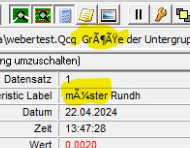
Steps
- Search the Windows Start Menu for Set Regional Format and then select set regional format from the list.
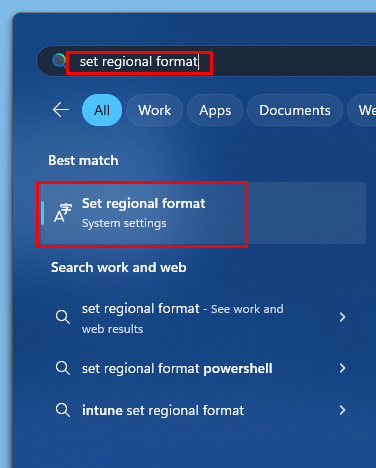
- Confirm that Regional Format is set to the correct language/region for you.
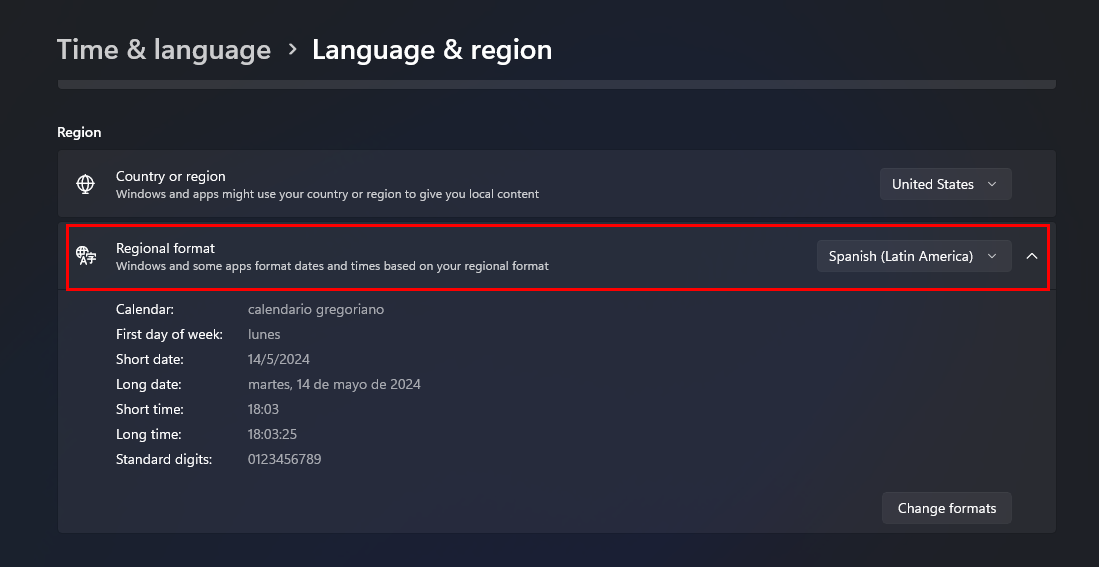
- Search the Start Menu for "Region" and open Region.
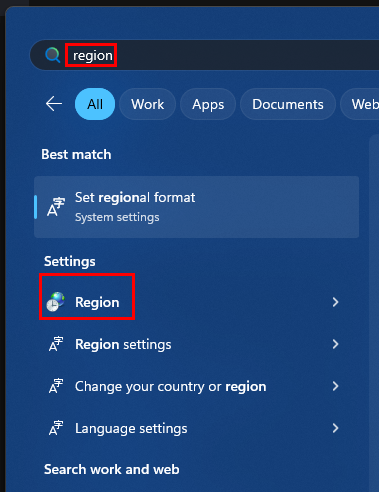
- In the Region window that opens, select the Administrative tab.
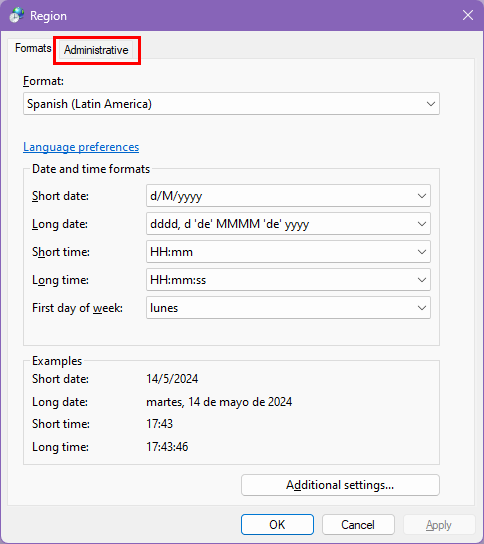
- On the Administrative tab, click the Change system locale... button.
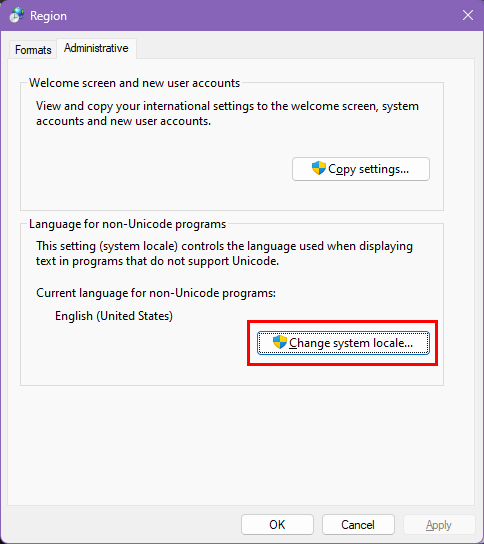
- Set the Curent system locale to the correct one for your region/language. This should be consistent with the Regional Format setting in Settings > Time & language > Language & region.
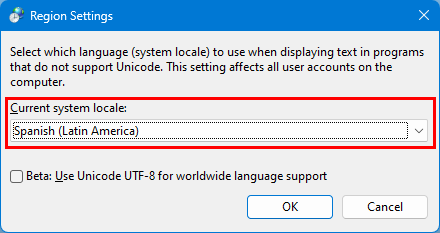
- If you made any changes to your regional settings, you must restart any Prolink applications that are running for the changes to take effect.
What to Send to Prolink Support
If you have any issues that you suspect may be related to regional settings (issues relating to time, date, decimals, or the correct displaying of characters in your native language) please send the following to Prolink Support (support@prolinksoftware.com):
- A screenshot of the Regions settings page, which will look different depending on your version of Windows. You can access this either by searching the start menu for Region or go to Settings > Time & Language > Language & region.
Windows 11 Region settings screen:
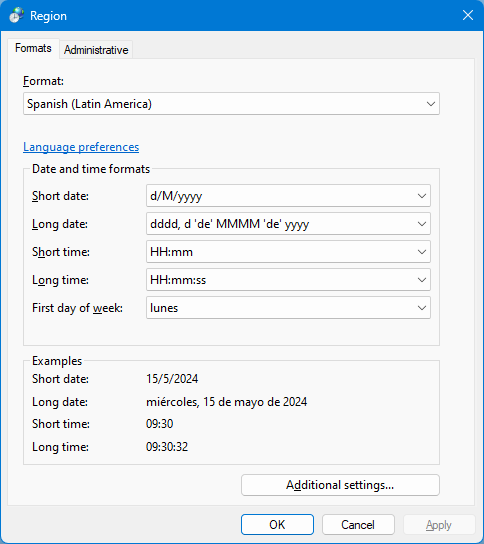
Windows 11 Language & Region screen:
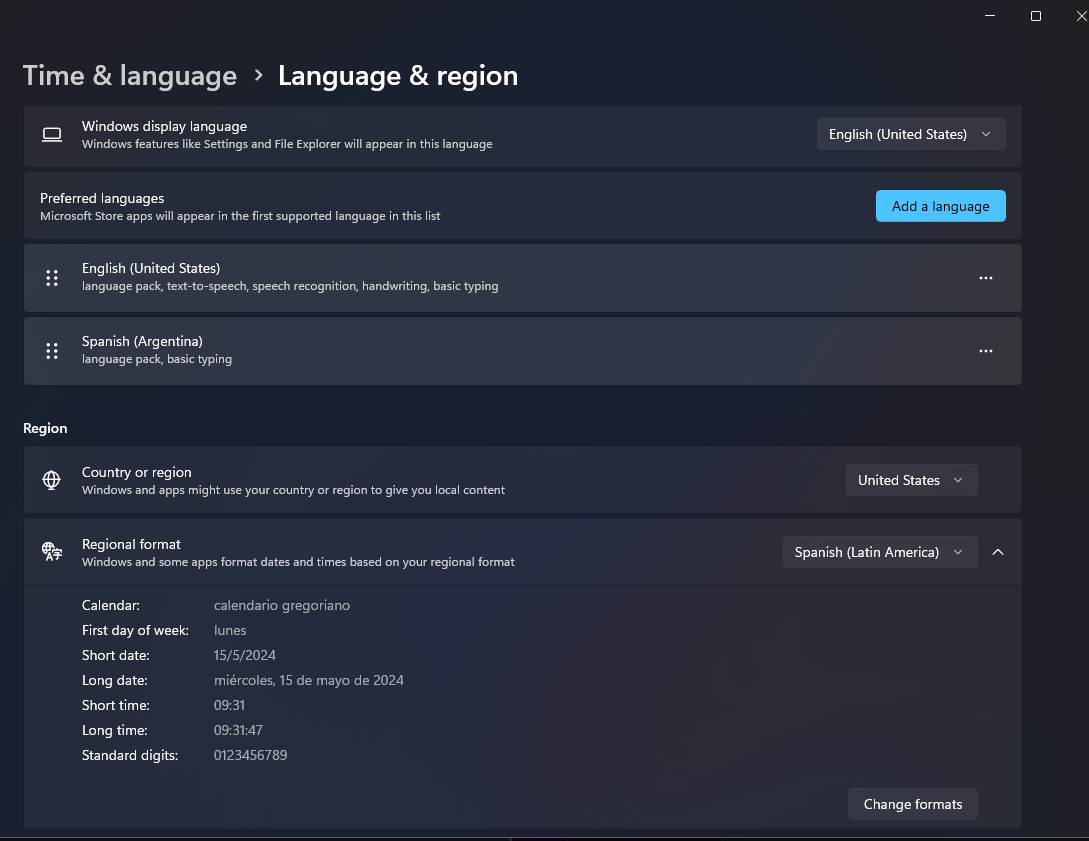
Windows 10 Region settings screen:
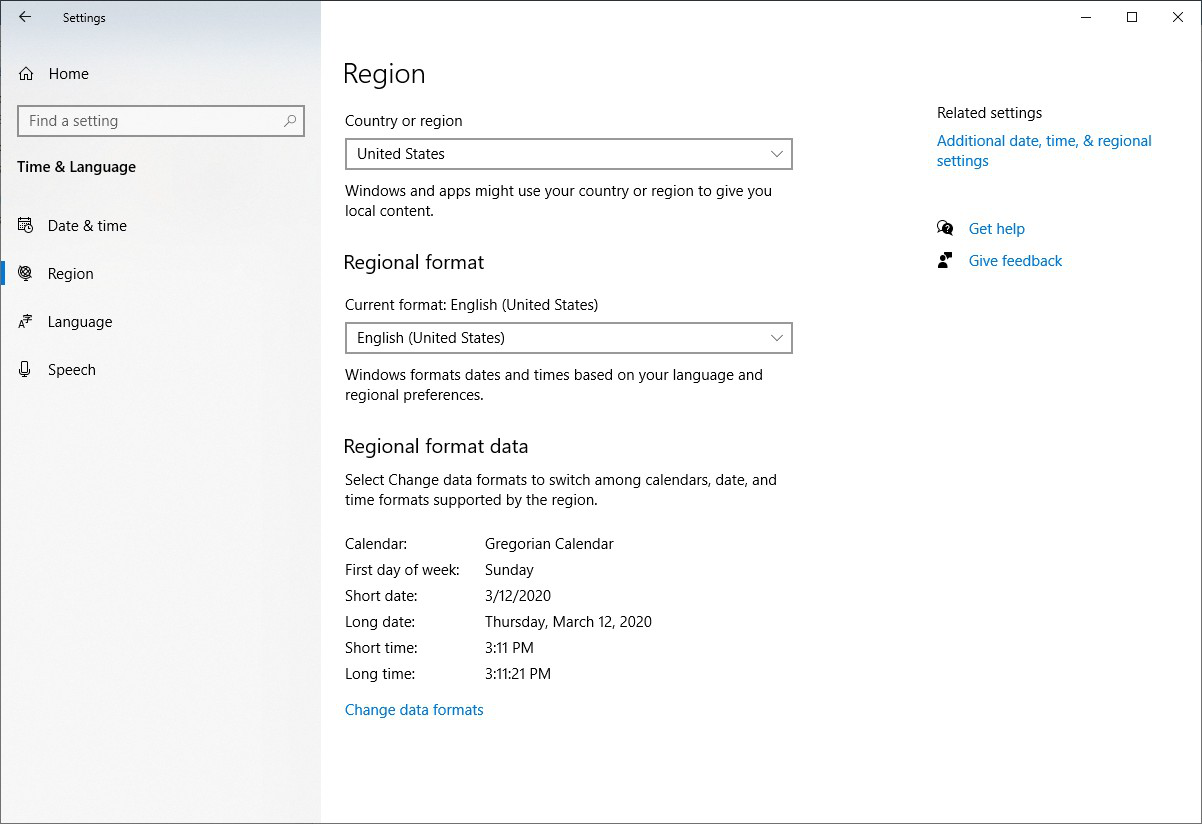
- A screenshot of the language for non-unicode applications setting: in Windows go to Settings > Time & language > Language & region > Administrative language settings > Change system locale... Take a screenshot of the Region Settings window that pops up.
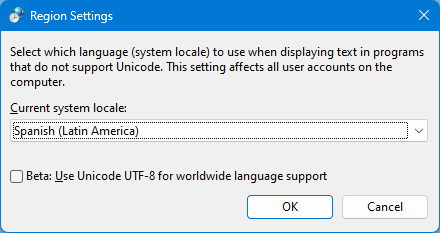
- A screenshot of the text/character/date/number display issue in the Prolink application.
- A gather .zip file from the Prolink application. This is typically found under the Help menu, Gather Product_Name Information (e.g. Help > Gather QC-CALC Information...).