- Turn on the caliper and the screen will appear as shown at right.
| 
|
- Press and hold the MENU button until the word UnLoc appears.
| 
|
- Press and release the MENU button 3 times until the device setup screen appears with dashes.
| 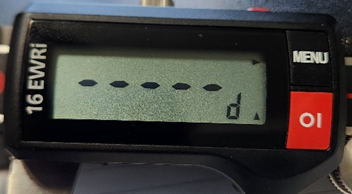
|
- Press and release the red button on the top of the caliper. A small wireless signal will display flashing in the upper left corner of the caliper screen.
| 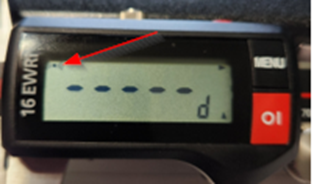
|
- On the QC-Gage Global Gages Gage Setup screen press the Connect or Assign button.
| |
- In a few seconds the wireless symbol on the caliper will stop flashing indicating the gage is now paired to QC-Gage. The Gage ID will also be displayed in place of the dashes.
| 
|
- Press and hold the MENU button until the main screen appears. The wireless symbol will be displayed in the upper left corner indicating that the gage is paired and ready to send.
| 
|
- Press the red button on the top of the caliper and observe the value displayed on the caliper now showing in the box next to the Get Value button on the QC-Gage Gage Setup screen. You should also see the serial number of the gage displayed above the Get Value button.
| |
- Press OK twice to return to the main screen of QC-Gage.
| |
- Access the gage in the normal manner when setting up Spec Plans.
| |