As part files are changed over time, behind the scenes models may be created to keep track of these changes. For example, if you change the nominal and tolerances for a specific characteristic a new model would be created, and the old data would be in the old model along with the old nominals and tolerances. The new model would mark the point where those values were changed, and all new data would be saved into that model. QC-CALC is not model aware, and you will just see the new nominal and tolerances applied to all data in the file, but if you use ERS you will see the different models over time.
It is possible to have models created that do not actually contain any data. If you changed the nominals or tolerances within a part file twice without collecting any data in the middle, then you would have 2 new models created, but only the last model would end up with data (as new data is collected). When QC-CALC, SPC Office Buddy, or ERS are gathering up data to run a report (for example) the data from the different models needs to be joined so the same characteristic is kept together. This process of gathering up the data will get slower and slower over time as more and more models are added to a part file.
The Flatten operation will use the information (Labels, nominals, tolerances, …) from the latest model and bring all data forward into that model. At this point it will remove the old models and the speed for that file should be faster.
NOTE: It is highly recommended that you use the Copy Part Files operation in the Part File Utility to make copies of any files you plan on flattening before doing anything else. It is always safer to have copies of part files before doing any operations like this.
Flatten Models
- Open QC-CALC Real-Time 4.0+.
- Open the Part File Utility by using the Help > Launch Part File Utility menu and click the Flatten Models button.
- On the Database screen, choose the format your part file is in by selecting either "QCQ File" or "SQL Server" from the Part File Type dropdown menu.
- If you chose "QCQ File" you will be presented with this screen. Use the "..." button to browse for the QCQ file you need to flatten.
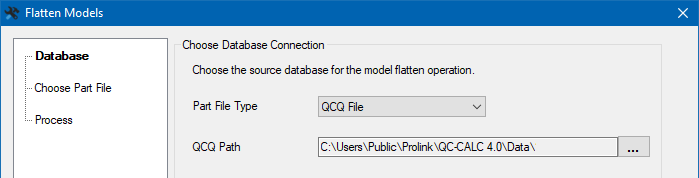
- If you chose "SQL Server", enter your SQL server connection information and click the Test Connection button to make sure it is correct. Select the Next button when finished.
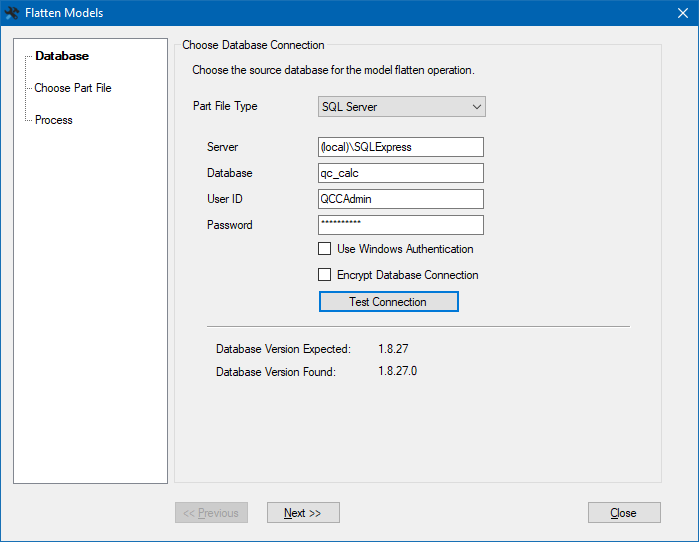
- On the next screen, choose the part file(s) with the model that you will be flattening (or merging).
- Use the Right Arrow
 Button to move the part files you wish to flatten into the Selected box.
Button to move the part files you wish to flatten into the Selected box.
- Select Next >> when finished.
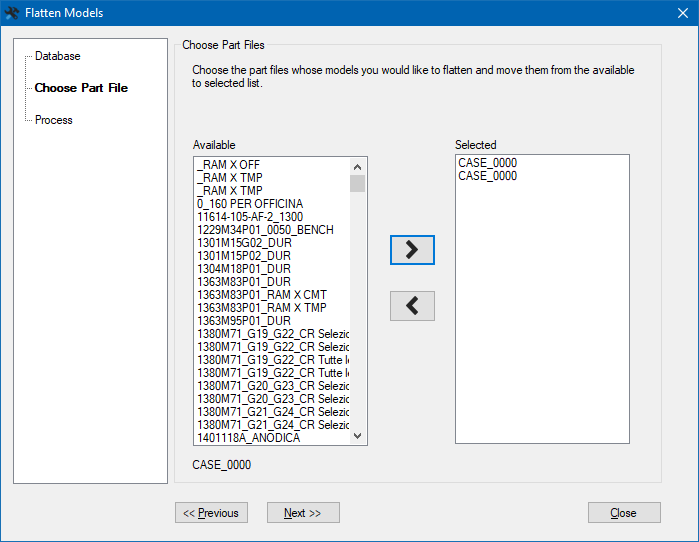
- On the final screen, click the Process button to start the processing of the files. The Status area at the top of the screen will update to show you what is happening.
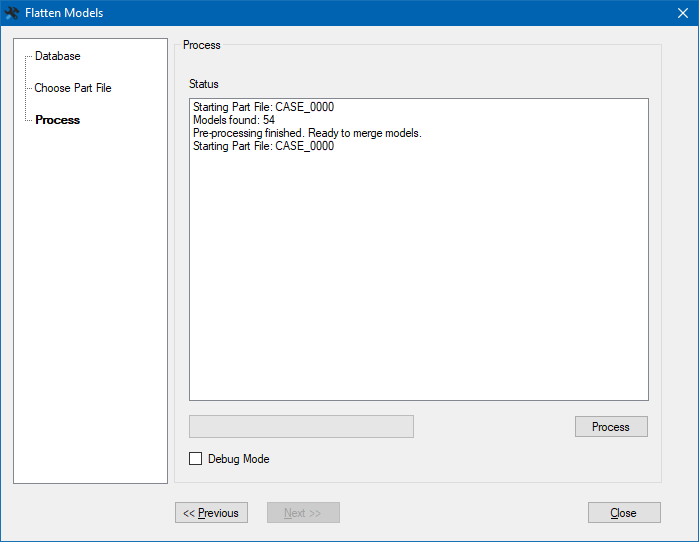
- When the process is complete the status area will indicate "Finished" along with how many seconds it took to finish flattening the models. Click the Close button when Finished.
- Back in QC-CALC Real-Time, go to File > Open and reload your part file to check that it loads fine (QC-CALC Real-Time does not do this automatically).
- To confirm the models were flattened, go to Tools > Manage Database > Model Analyzer, select the part file you just flattened and it will load the list of models. If the file was successfully flattened, there will be a single model listed with a description of "Original".