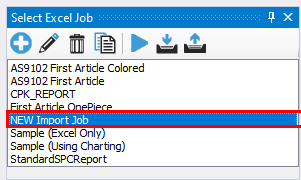Exporting an SPC Office Buddy Job
You can export an SPC Office Buddy Job, for example, if you need to send some files to Prolink Support to look into an issue. Here's how you can do that:
- Select the Export Buddy Job button
 in the Excel Jobs pane.
in the Excel Jobs pane.
- On the next screen, select the job(s) you wish to export and then select the Export Jobs button
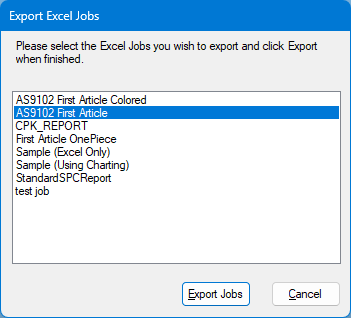
- You will be asked to select a file name and desination folder for the .zip file
- After, you will find a .zip in the locaion you specified with the name you provided.
You can now send this .zip file to Prolink Software for troubleshooting (or another SPC Office Buddy user can import it to use your Excel Jobs themselves!)
Importing SPC Office Buddy Excel Jobs
- To import an SPC Office Buddy Excel Job, select the Import Buddy Job button
 in the Excel Jobs pane
in the Excel Jobs pane
- You will be asked to provide the Buddy Job Export .zip file to import.
After the import process is finished, you will see the newly-imported Buddy Job(s) in your Excel Jobs pane: