As of version 4.3.22, QC-CALC Real-Time can export data to 1Factory. This articles reviews how to export your QC-CALC Real-Time data to 1Factory.
Configuring QC-CALC to Export to 1Factory
- Go to the Export > Export Data... menu.
- Set the Export Format to "1Factory"

- Select the Configure button.
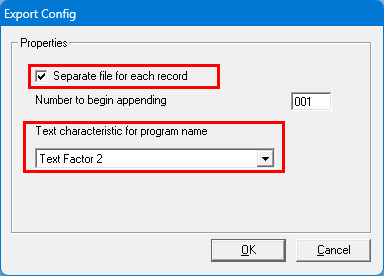
- Enable "Separate file for each record" and give the starting number for the number that will get appended to each export file name. The result of this is a set of .txt files with your exported data, each filename will have a 3 digit number appended to it (
025, 024, 023, etc., below):
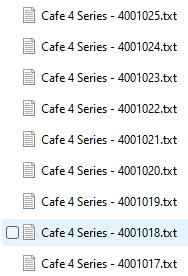
- Specify a text trace field to append to the Program Name that will be sent to QC-CALC Real-Time. 1Factory may expect an Operation appended to the Program Name and so you will need to know which trace field in your data has the required value.
"Text characteristic for program name" will append the first value of the selected trace field to the end of the value for the Program Name. For example, this is a single part of data being exported to 1Factory from QC-CALC Real-Time:
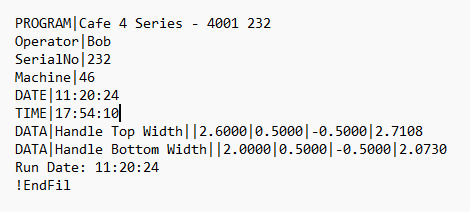
This data was exported from a part file named "Cafe 4 Series - 4001" and so that becomes the value of PROGRAM in the export. Furthermore, "text characteristic for program name" was set to "Text factor 2" which is the SerialNo trace field. This caused QC-CALC to append the value of SerialNo to the end of PROGRAM (in this case, 232). - Select OK to close the Export Config window.
- Use the Browse button to set a folder location for the exported data.
- Enter a filename in the File Name box. Optionally, you can use the Custom button to add placeholders to the export file name that will get substituted with specific values (like
<FN> for "Part File Name", as in the picture below).

- Select the Range of Records and Characteristics to include in the export.
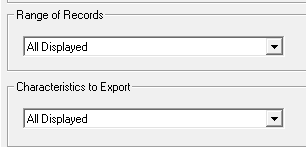
- Under Special Options, choose whether to Export Nominals and Tolerances.
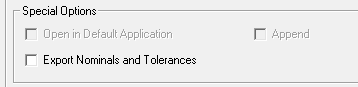
- Click the Export button to export your data.
Data Requirements for Exporting to 1Factory
1Factory has some specific requirements for the formatting of the data. QC-CALC Real-Time exports your data as it is in the part file, it is up to you to ensure the formatting of the characteristic labels and order of the trace fields is what 1Factory requires.
- You must determine if the characteristic labels in QC-CALC Real-Time will work with 1Factory. QC-CALC Real-Time simply exports the data in your part file as is. If the formatting of the labels is not what 1Factory expects, you may encounter issues importing into 1Factory.
- The trace field values must be in the order that 1Factory needs. QC-CALC Real-Time will first export text trace fields, and then it will send numeric trace fields (if there are any). Please confirm that your trace fields are in the same order in all files you wish to export, and also confirm that this order will work with 1Factory. You can check this order by going to File > Properties > Edit Nominals & Tolerances.... In this screen, you can see the position order of the text and numeric trace fields. This is the same order in which they will be exported by QC-CALC Real-Time.
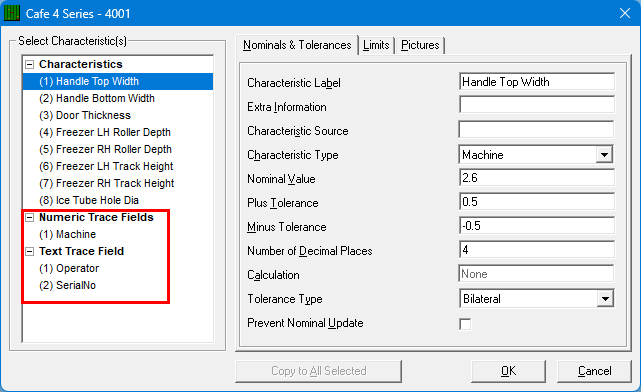
- 1Factory will import one record at a time, and so QC-CALC Real-Time must be configured to export the data that way. After setting the Export Format to "1Factory", select the Configure button and then enable "Separate files for each record". This will make QC-CALC Real-Time export each record into a single .txt file with a three-digit number appended to it indicating the record number.
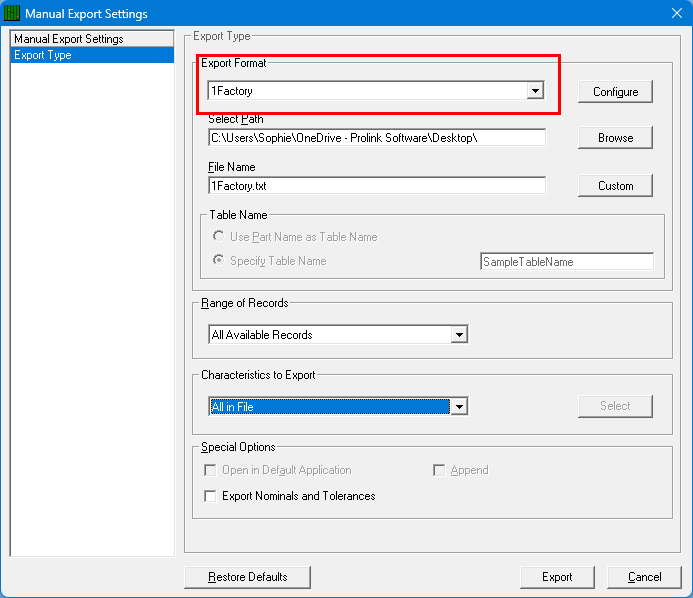
- The PROGRAM line of the file needs to have an Operation number appended to the part file name, this is the format expected by 1Factory. QC-CALC Real-Time provides a list of trace fields to pull that value from, but they have generic labels like "Text Factor 1". It is up to you to know which trace field has the value you need for the Operation value and select that in the Export Confg window under "Text characteristic for program name".