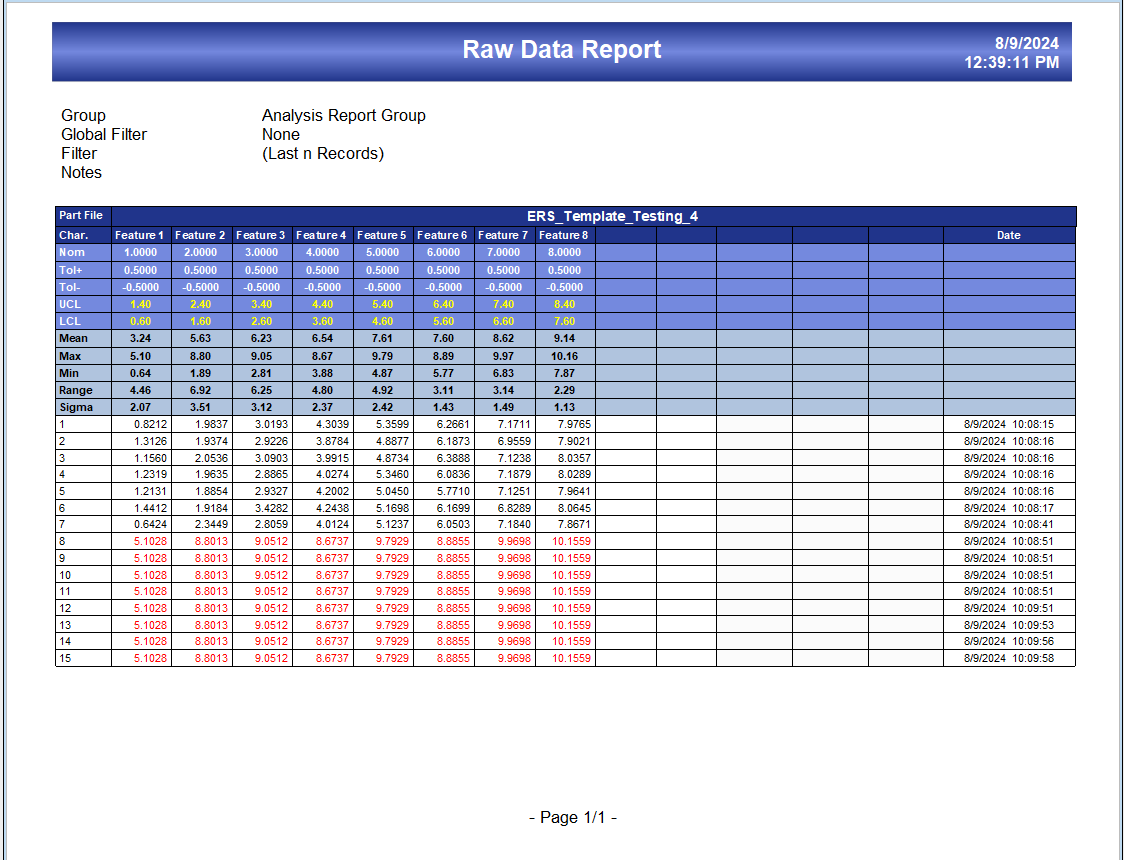This tutorial will walk you through the steps of editing the Raw Data Report template in ERS 4.20 so that it will print Out of Spec values in red.
Preparation
First, we will make a copy of an existing template file to edit. Next, we will set up a font color condition so that the report prints values in red that fall outside of the spec limits.
Editing the Template
- In ERS go to Report > Design Templates.
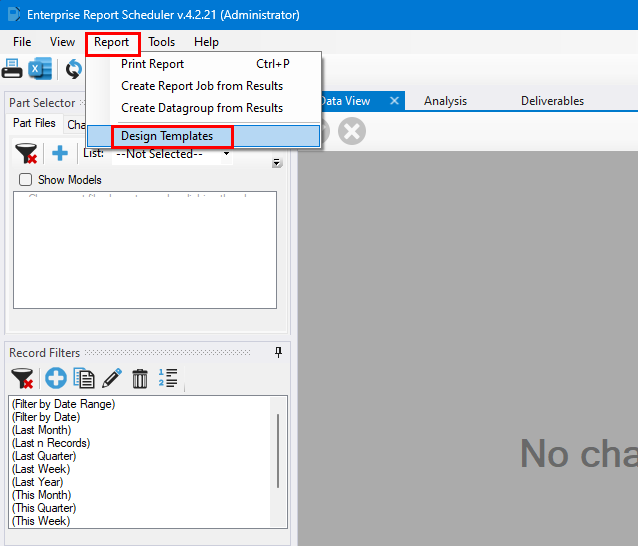
- ERS will prompt you to select a report template. Choose your own custom template if you have one and then select Open. In this tutorial we will be using RawDataStats.rdr.
- Now the Report Designer window will open with the selected report template.
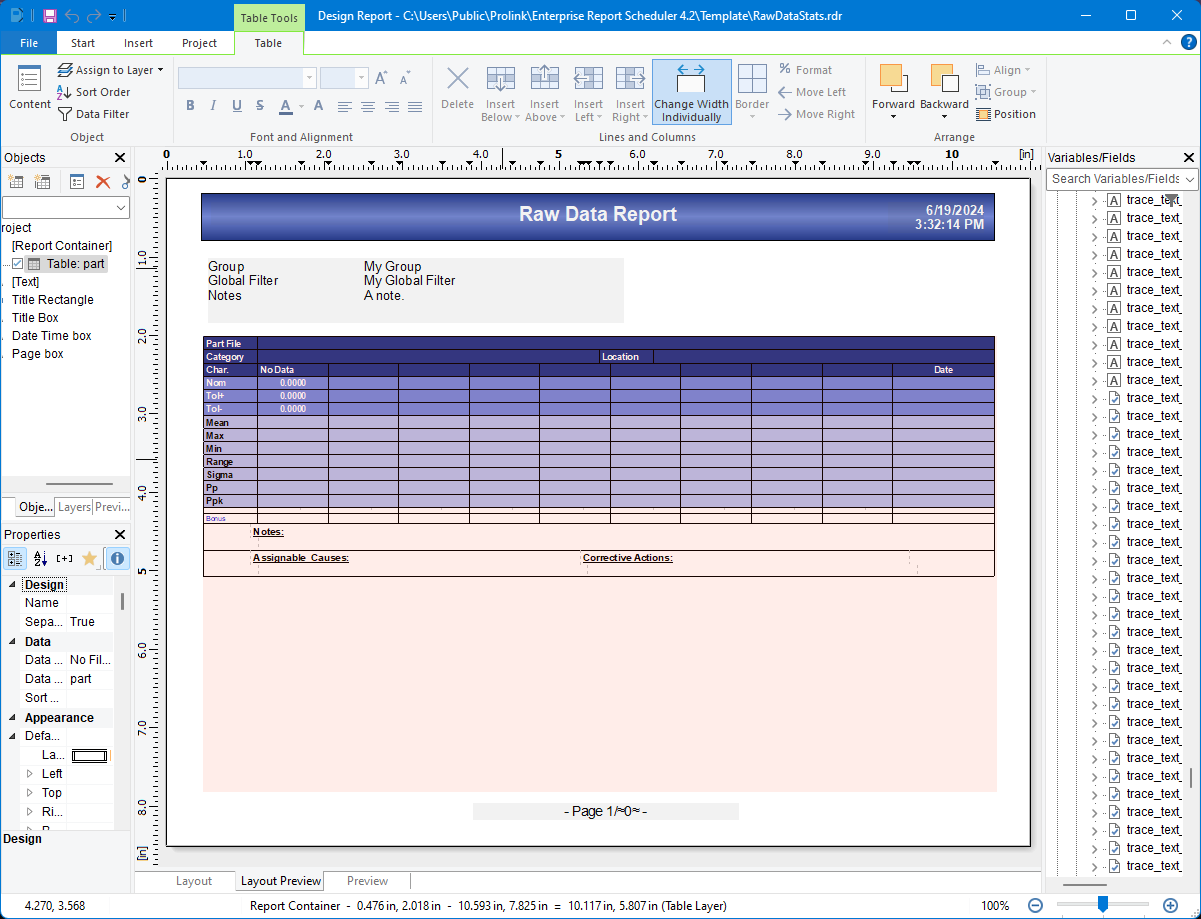
- Go to File > Save As to save the template file with a new name so you don't modify the original template.
- Select the Projects tab in the Objects pane on the top left side of the Report Designer window.
- Double-click on the "Table: part" section in the Table of Contents list in the upper left to open the editor window.
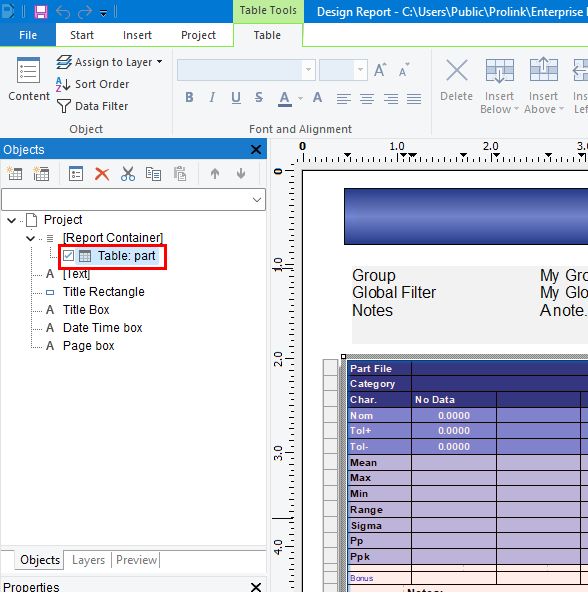
- Once the Table Contents - part window opens, select the Data Line tab.
- Use the Control key to select mulitple lines. Select each line under "Line Definition 1" that begins with
if(part.section_id@section.section_id... These lines print the values for each characteristic.
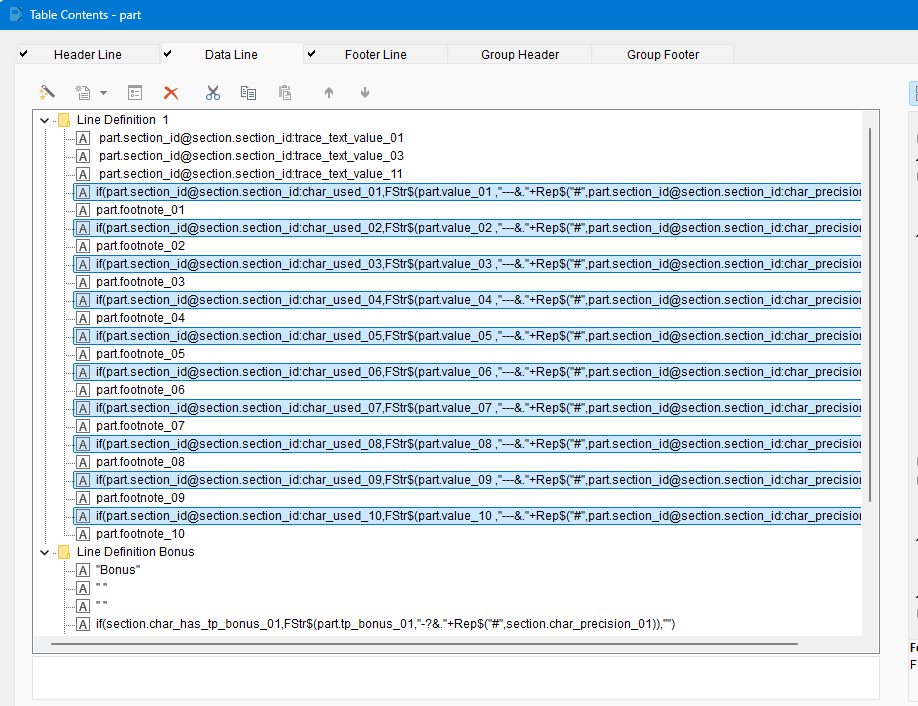
- With those lines selected, look for an expand the Font property section in the Properties pane on the right:
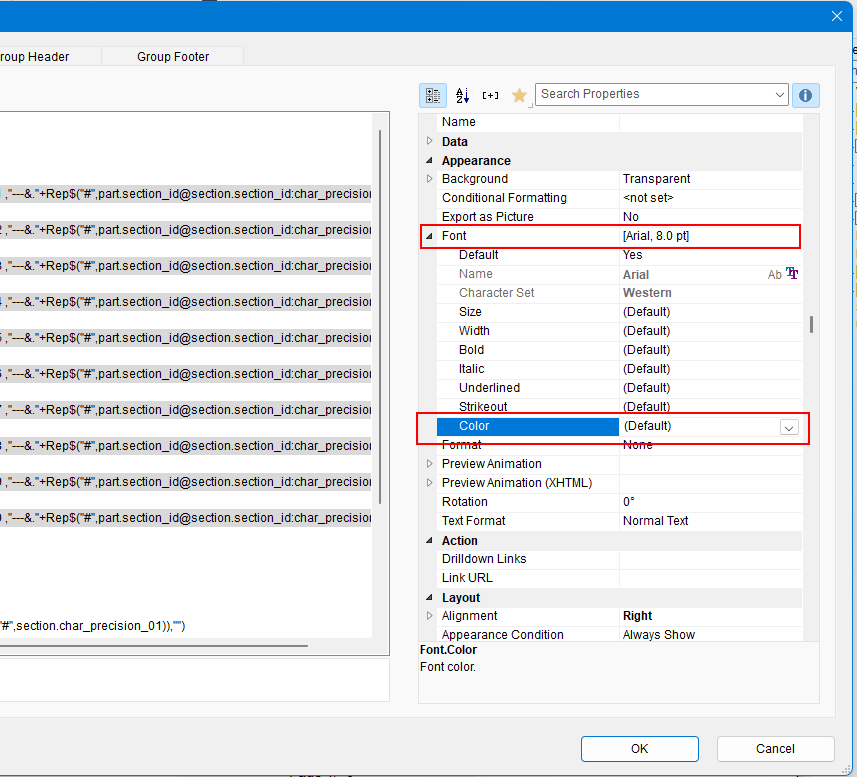
- Double-click on the "(Default)" that shows next to Color to open the editor.
- Paste this formula into the Color formula editor window:
If((part.value_01 > (section.nominal_01 + section.plus_tolerance_01)) OR (part.value_01 < (section.nominal_01 + section.minus_tolerance_01)), RGB(255,0,0), RGB(0,0,0))
- This formula says, if the value of part_01 is greater than the nominal + plus tolerance, or lower than the nominal + minus tolerance, make the font color red, otherwise leave it black.
- Currently, all 10 parts will have the same formula which references part_01. So, you will have to go back and edit the Font Color formula for parts 02 through 10 to change the numbers in the variables. For example, the color formula for part 2 is:
If((part.value_02 > (section.nominal_02 + section.plus_tolerance_02)) OR (part.value_02 < (section.nominal_02 + section.minus_tolerance_02)), RGB(255,0,0), RGB(0,0,0))
- Select OK to close the editor window, and select OK again to close the Table Contents - part window.
- Go to File > Save to save your template and then you can try printing a report by going to Report > Print Report.