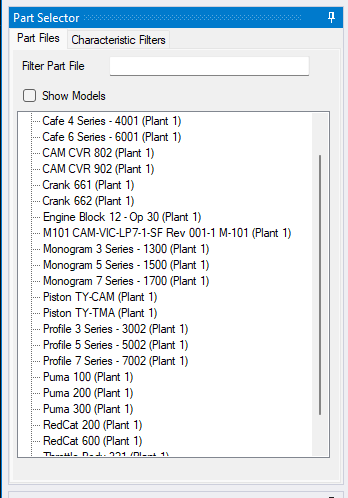Part file access in QC-CALC SPC 4.3 can be restricted to a specific Location or Category. You can also use the methods below simply to organize your part files to make it easier to find them in QC-CALC.
The first step is to organize your part files into segments by whatever logically makes sense for your company. If you have one plant, organizing them by department or team may make sense. If you have multiple plants, you may want to use a combination Plant-Dept code. Once you've determined this, you can set this as the Location for QC-CALC SPC User Groups to restrict users assigned to that group to only accessing part files in the assigned Location.
You can further divide Locations into Categories. Categories offer a way to organize files in a hierarchical or tree style. The Category setting is set globally for each copy of QC-CALC Real-Time. Once set, all data collected by that copy of QC-CALC Real-Time will be tagged at the part file level with the specific category and will not be combined with data from other categories.
1. Create User Groups in QC-CALC SPC 4.3
- Go to the Tools > Administrator > Permission > Group Permission section to create or edit groups
- Use the plus icon
 to create a group or the pencil icon
to create a group or the pencil icon  to edit a group.
to edit a group. - Give the group a Name in the General section.
- Assign users to the group in the Membership section.
- Assign the group to a location and/or Category in the File Access section.
- Click Save to save the group.
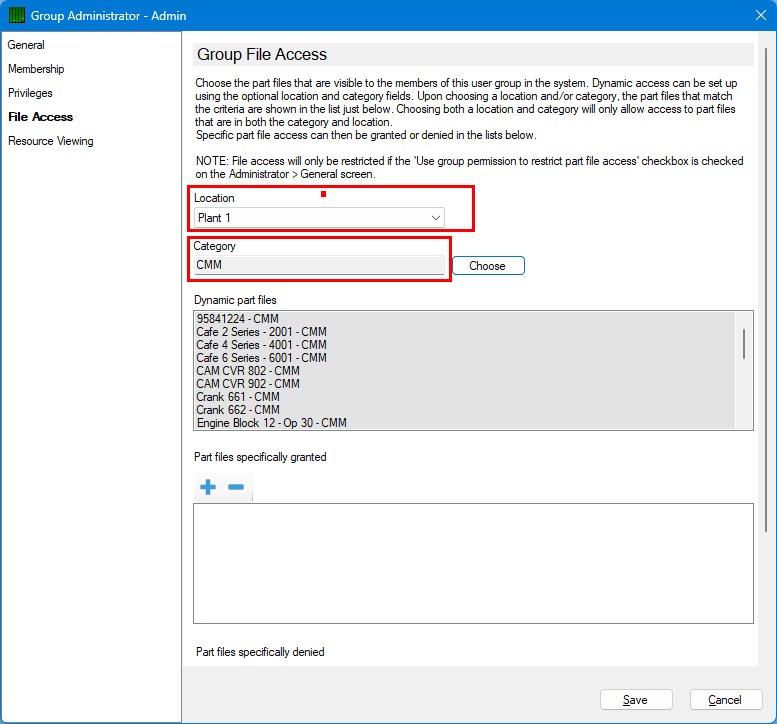
2. Turn on Group Permission Restriction in QC-CALC SPC 4.3
- In Tools > Administrator > Permission > General Settings, check the box at the top that says "Use group permission to restrict part file access throughout QC-CALC SPC and QC-Mobile" and click OK.
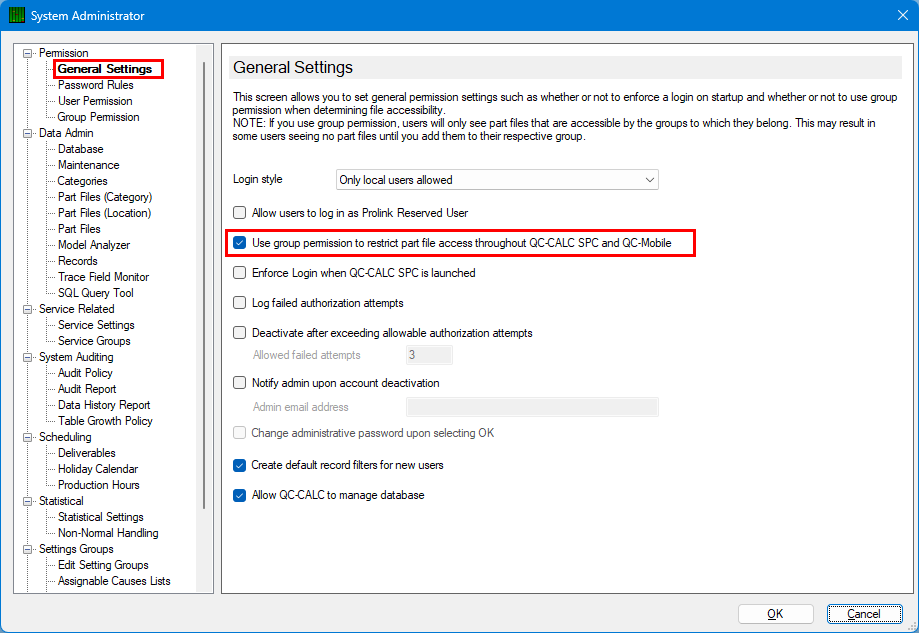
3. Confirm the file access restrictions are in place
- In the Data View tab go to View > List Navigation.
- If you are logged in as the user you just assigned to the group, you should now see only the part files assigned to the location and/or category you gave the group permission to access, as below: