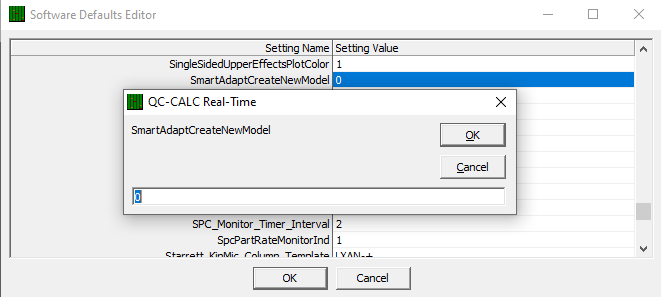Introduction to Smart Adapt
The goal of "Smart Adapt" is to stop QC-CALC Real-Time from adapting the Part File when the CMM operator has only changed the label on some of the characteristics in the CMM program. The tests below are how we try to prove this is the case, without getting a false positive:
Smart Adapt will only adapt the Part File if:
- A minimum of 10 Characteristics are sent to QC-CALC Real-Time
More features gives us a better chance of matching the pattern of Nominals, Tolerances, and Actuals in the correct order.
- There is a 100% match on all items, including:
- Characteristic count
- Nominal values in order, for all characteristics
- Plus Tolerance values in order, for all characteristics
- Minus Tolerance values in order, for all characteristics
If the incoming data does not satisfy these requirements, then Smart Adapt will not occur.
Disabling Smart Adapt
Smart Adapt is enabled by default but, there is a switch to turn it on or off. To disable Smart Adapt:
- Go to the Tools > Edit Application Defaults...
- In the Software Defaults Editor window that opens, look for the setting SmartAdaptEnabled
- Double-click on the setting in the Settings Value column to change it
- Enter a "0" and then select OK. Select the OK button again to close the Software Defaults Editor window
Smart Adapt mode is now disabled
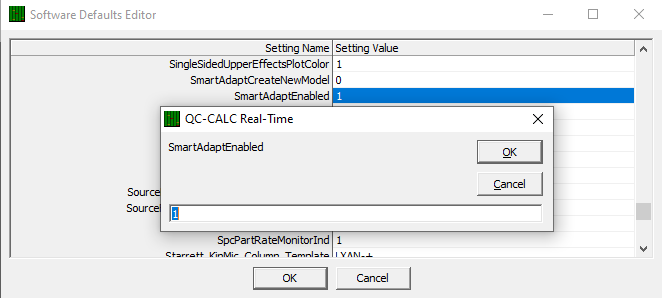
Smart Adapt Model Creation (Off by default)
There is also an option to control whether or not a new model is created when Smart Adapt occurs. This setting is disabled by default but, you can enable it. To enable model creation during Smart Adapt:
- Go to the Tools > Edit Application Defaults...
- In the Software Defaults Editor window that opens, look for the setting SmartAdaptCreateNewModel
- Double-click on the setting "0" in the Settings Value column to change it
- Enter a "1" and then select OK. Select the OK button again to close the Software Defaults Editor window
Model creation during Smart Adapt mode is now enabled